We hope that you are all safe and healthy managing to balance your private and business life in those difficult COVID-19 times.
In last 2 months we spent most of the time helping customers overcome current situation but ReplaceMagic team also actively worked to prepare new version will of new and improved features.
Version 2020.5.2 has only correction not to show error message when ReplaceMagic configuration is saved (compared to 2020.5.1).
Below you can find what is new:
- Trial of 30 days is only for replacement process. Scanning of documents and check for broken links will not have any time limitation (or any other limitation).
- From next release ReplaceMagic version numbering will change to format YEAR.MONTH.RELEASE -> something like 2020.5.1 which is first release in May. In case that there is new version in May next number will be 2020.5.2 or if next version is in June number will be 2020.6.1
- Scan documents result table extended with DocIdUrl link (SharePoint only).
- PowerQueries in Excel - ReplaceMagic supports changes of source in Excel PowerQueries:
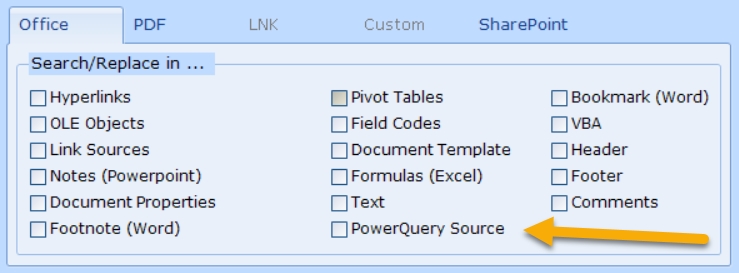
- During generation of XML configuration for command prompt run all XML reserved characters are encoded to enable proper XML formatting. During start of ReplaceMagic with XML configuration file encoded characters will be decoded back to what you initially provided.
- Extended logging of errors during test of SharePoint connections. Options "Create log file" and "SharePoint developer log info (enable only on ReplaceMagic team request)" from Configuration => Log have to be enabled.
- During preparation for scanning of SharePoint location it is required to find maxID of documents in selected location. To accelerate identification process we included parameter MaxID range factor:
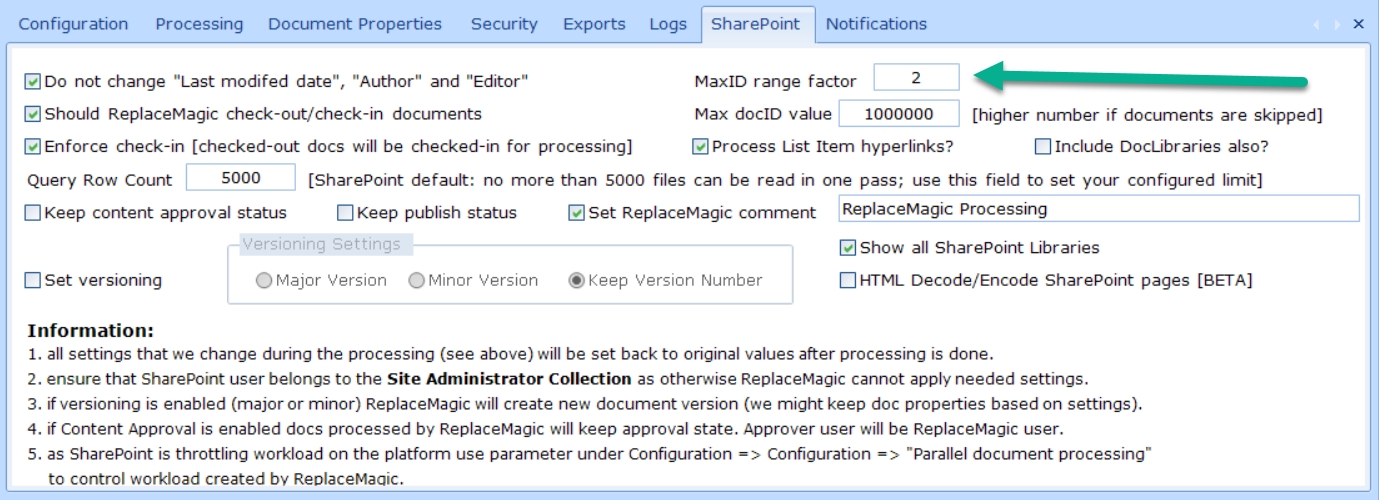
Default value is 2 meaning that upper limit everything when there are no documents in given range will increase according to the formula => NewUpperLimit = UpperLimit + 2*UpperLimit. As this sometimes might not be enough or is too much you can adjust this parameter. By setting lower than default of 2 preparation phase will take a bit longer or if you set higher factor number you might reduce the time. From our experience, value of 2 make usually most of the sense and should not be changed.
- Support for email document types MSG and EML - Added support for email formats EML and MSG - ReplaceMagic supports changes in hyperlinks in email message body
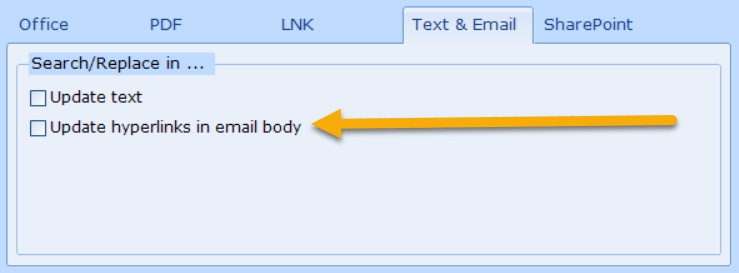
Email functionality is part of ReplaceMagic.Ultimate edition.
- To be able to process documents ReplaceMagic needs access to ...\users\CurrentUser\AppData\Roaming\ReplaceMagic or ...\users\CurrentUser\AppData\Local\ReplaceMagic or ...\ProgramData\ReplaceMagic folder. In case that needed content is not there ReplaceMagic will automatically copy required files from installation folder (usually C:\Program Files (x86)\ReplaceMagic). If this is not possible you will get notification similar to:
 and scanning or replacement process will exit. It is important to grant permissions to user running ReplaceMagic to be able to create folders and write into them.
and scanning or replacement process will exit. It is important to grant permissions to user running ReplaceMagic to be able to create folders and write into them.
- With parameter "List all skipped documents in Additional info tab" ReplaceMagic will show all documents that are skipped during processing including if document extension was not on list of selected extensions or if document create, last access or last modified dates are not in selected range, etc...
Previously, ReplaceMagic was showing only skipped documents during real document processing (scenarios like: document is corrupted, document is locked by somebody, document was password protected, etc...).
To enable this setting go to Configuration => Processing as select "List all skipped documents in Additional info tab":
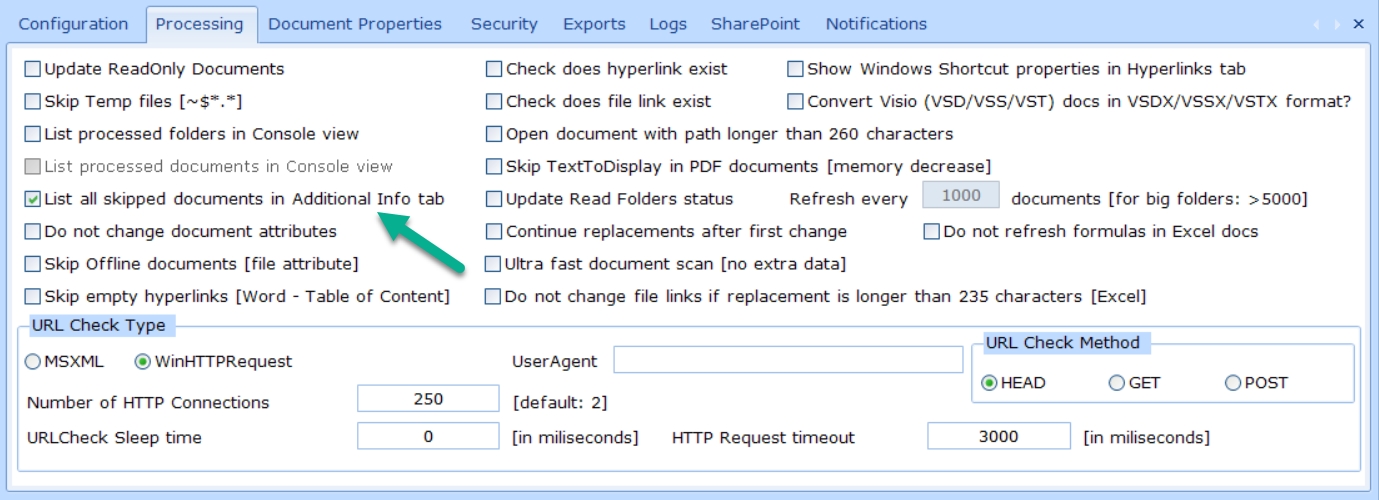
- Support for SharePoint not-LegacyAuthProtocols - Added option to select between SharePoint modern and legacy authentication protocols (SharePoint parameter: LegacyAuthProtocolsEnabled):
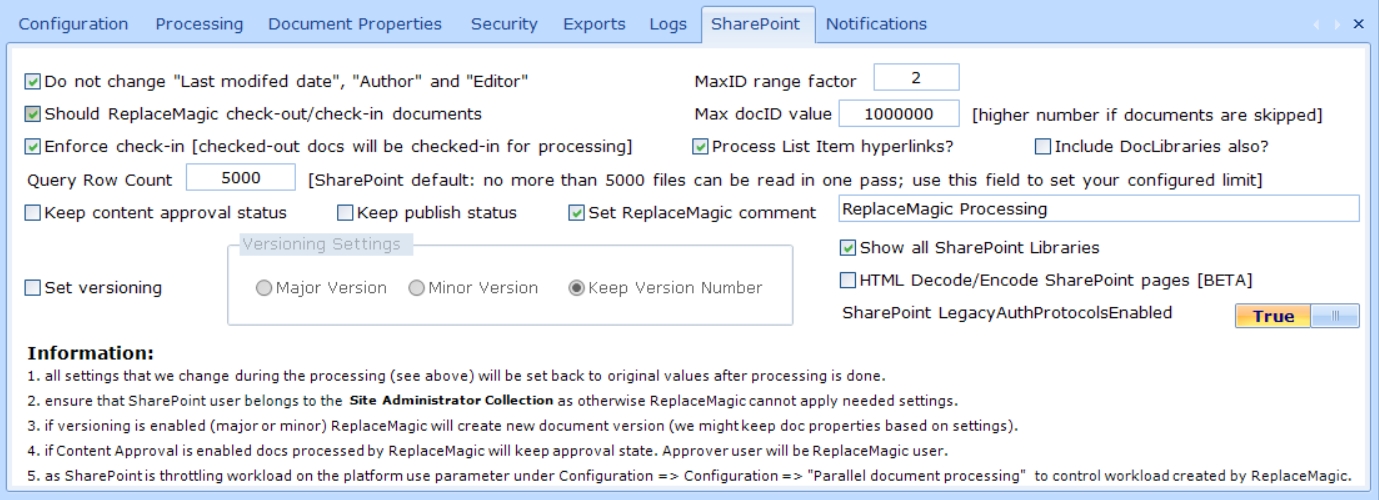
In case of this setting on True (default value) you will need to ensure that SharePoint parameter LegacyAuthProtocolsEnabled is set to true (see ReplaceMagic help article SharePoint MFA (multi-factor authentication). As default setting on False as this setting will work in both cases. If you want you can enable legacy mode by setting it to true. Remark: In case that you have files with % in name when this parameter is set to False ReplaceMagic will not be able to save document after replacements are done and those documents will be shown in Additional Info tab as skipped documents. When legacy mode is set to True ReplaceMagic will not have this constraint but before setting it to True please check that your admins are allowing it. Depending on security policy this parameter might be disabled in your SharePoint environment.
- Multi-factor authentication added - We added in Beta mode Multi-factor authentication mode to form where you can select where you want to connect on SharePoint side:
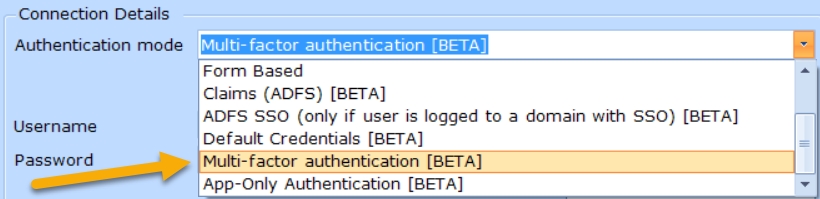
More details about this authentication mode can be found in ReplaceMagic help file under SharePoint MFA (multi-factor authentication)
- We added additional logging features to measure how time is split during scanning and replacement in documents stored on SharePoint. To enable this option go to Configuration => Logs and select parameter "SharePoint performance markers"
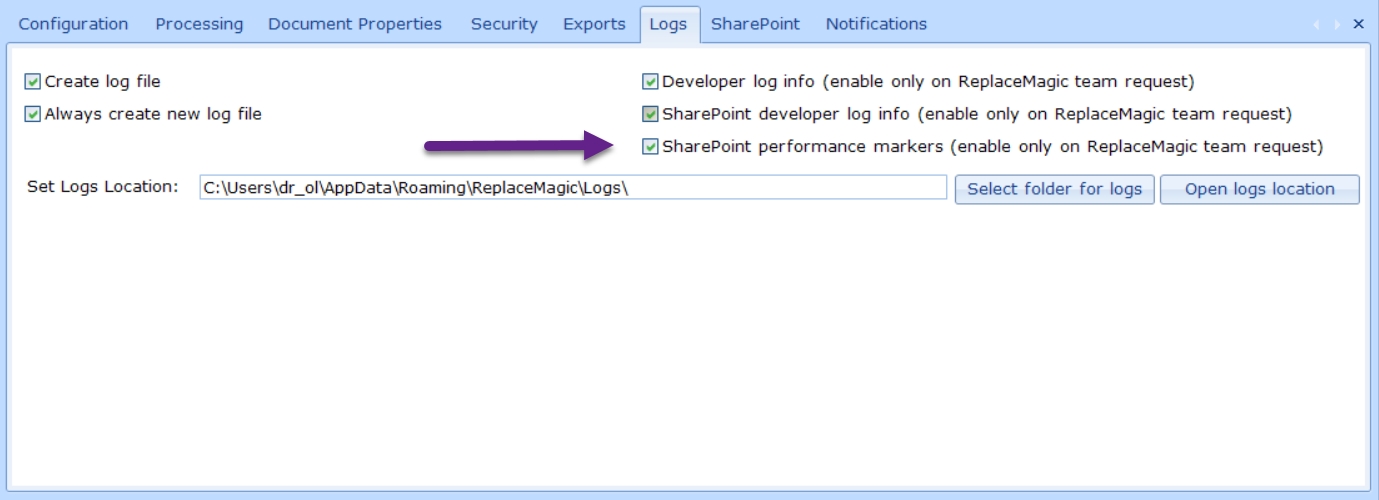
After this parameter is enabled in your logs you will see entries like (without comments in bold; btw. this values were when SharePoint was throttling our requests; without throttling we see 4-10 faster performances):
- Binary Load Document: document.docx: 2143,2041 ms (comment: this is where we download documents from SharePoint)
- Preparation for Meta Data processing: document.docx: 1270,1174 ms (comment: access to the SharePoint)
- Replacement process: document.docx: 0,9958 ms(comment: processing done on your computer)
- CheckIn/Out or Publish/Unpublish update: document.docx: 2007,0992 ms (comment: access to the SharePoint)
- Preparation for save: document.docx: 89,7238 ms(comment: processing on your computer)
- Upload to SharePoint: document.docx: 3177,0676 ms (comment: access to the SharePoint)
- Set document Metadata back: document.docx: 16490,9978 ms (comment: access to the SharePoint)
- Performance improvements of findMaxID functionality for documents stored in SharePoint
- Time split when processing documents on SharePoint - Extended result dashboards to include information about processing time split when working with SharePoint. To activate this feature you will need to go to Configuration => Logs and select option "SharePoint performance markers":
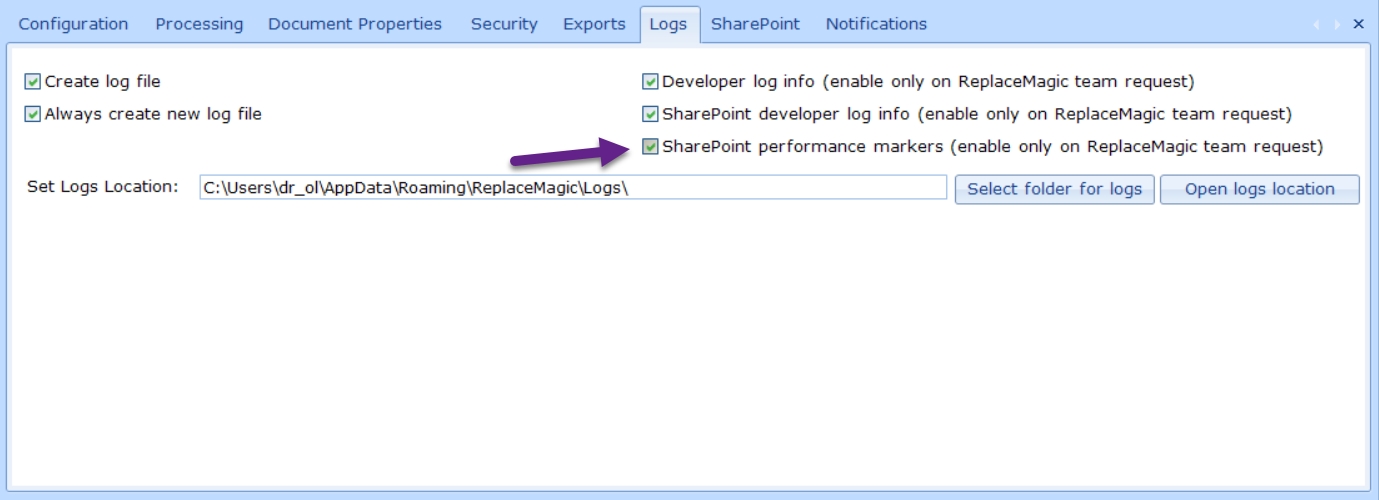
More infos in ReplaceMagic help under: Scanning dashboard & Replacements dashboard
- Improved error handling if ReplaceMagic databases are not available.
- Added option to jump to SharePoint configuration directly from form where you can create SharePoint configuration:
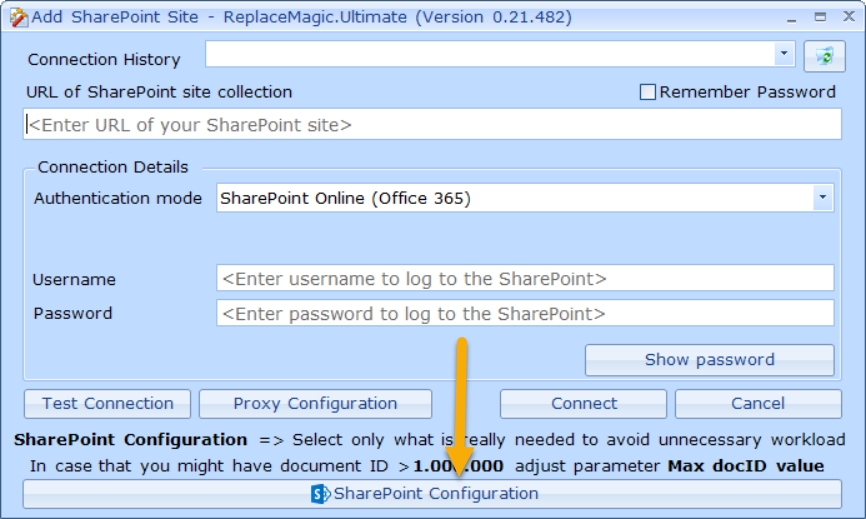
- Included reminder to select only really necessary options for SharePoint processing to avoid unnecessary SharePoint workload.
- Optimized processing when no SharePoint options are needed to reduce unnecessary calls of SharePoint.
- ReplaceMagic Themes - from this release you'll have possibility to change look of ReplaceMagic. Under Configuration you can find option "ReplaceMagic Theme"
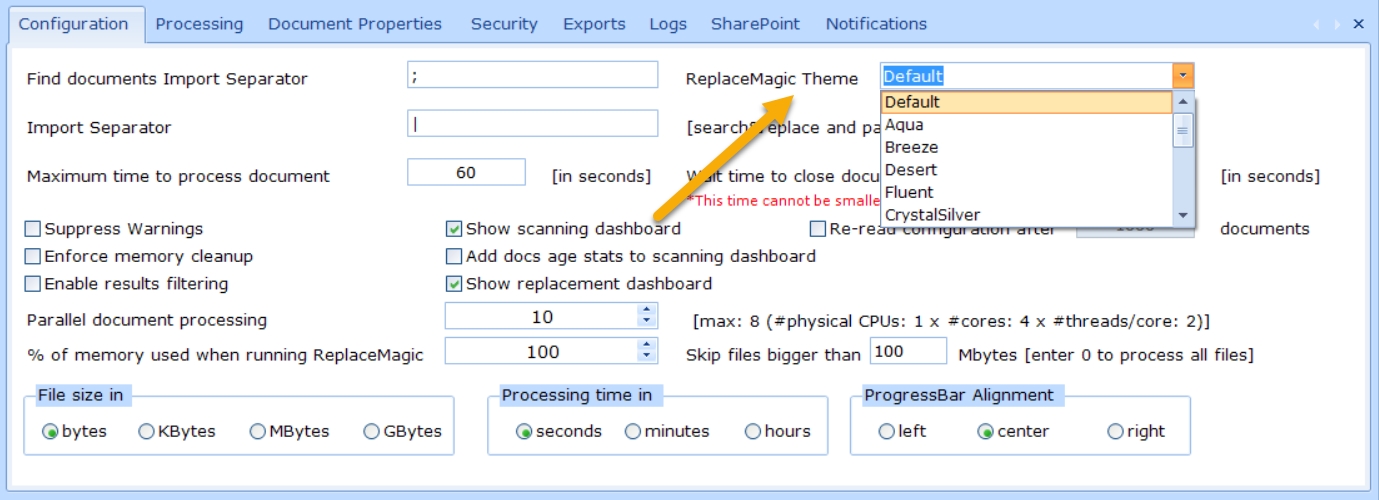
Where you can select different design themes for ReplaceMagic installation.
- SharePoint App-Only authentication mode - SharePoint App-Only authentication mode - we added App-Only Authentication [BETA]
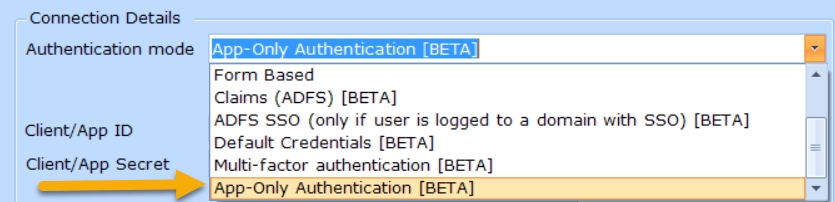
To use it you will need to create Client ID and Client Secret. Description how to do that can be found in article "Granting access using SharePoint App-Only"
- Remarks about SharePoint Throttling and current COVID-19 situation => more details in ReplaceMagic help file
- ReplaceMagic help file reorganized to group most of SharePoint topics under one area
- Fixed bug that error message was shown when saving ReplaceMagic configuration if ReplaceMagic Theme was not set
- Changed title "SharePoint Markers" to "SharePoint Metrics"
- Added option in About form to see validity of trial version
- Changed default name of Scan Documents export from "Find Documents..." to "Scan Documents"