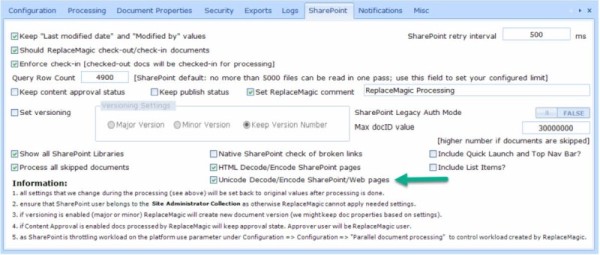This time something different :)
For some reason since weeks I had problem to connect to O365 mailbox. Initially, it stopped work so I decided to remove mailbox from Outlook (2016) and to add it again but that did not work. For whatever reasons, no matter, what I tried Outlook was not able to connect to O365.
Yesterday, it started to be even worse as when I went to SharePoint Online to test processing of documents all was ok and when I tried to open documents in Excel Online that worked too but opening of files through normal version of Excel was not working.
Surprisingly, Excel was telling me that I am already logged from some other machine which was not the case and additionally any Office desktop application was showing error next to username.
By opening this I saw: "Error - Sorry we can't get to your account right now. To fix this please sign in again." and logically, I tried to sign in again but that did not work so I was thinking "great, now beside Outlook, rest of Office apps are not working".
Of course, I did sign-out and then again sign-in but no progress. I even checked my user account under Windows Settings => Access work or school but that did not help.
Ultimately, solution was to go to Office app (I tried Excel) and to sign-out and then to go to Windows Settings => Access work or school where I clicked on Disconnect below my O365 account. After doing restart (not sure if this is really needed) I went to Excel and this time I logged again without any warnings and then I tried to add again my O365 account to Outlook 2016 and that worked.
What is new in ReplaceMagic 2021.3:
- SharePoint Online throttling - Recently, we noticed that Microsoft is even more protecting SharePoint Online platform by slowing down processing of documents.
As during scanning and replacements ReplaceMagic needs to download documents, read document meta data, apply check-in/check-out settings, keep status of documents (approval, publishing) and finally to upload documents and set all meta data back to normal you can see performance degradation. To avoid this move document processing outside of business hours and do not over parallelize processing of documents as otherwise duration of processing can be impacted. Of course, we will try to protect processing but throttling, which is normal to expect, is, unfortunately, outside of our hands.
Additional infos can be found in article SharePoint Throttling
In case of skipped documents during replacement phase - Due to those limitations some documents might be skipped but ReplaceMagic offers option to import skipped files and process them after main replacement phase is done. To do that, in newly, shown tab Additional Info click on:
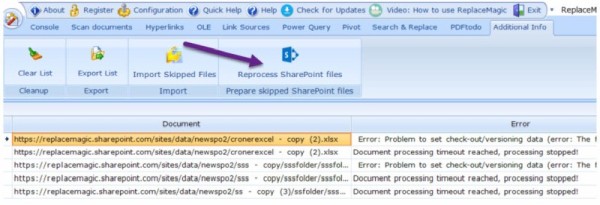
This can be repeated until not all documents are not processed.
We would also recommend to split processing on few smaller batches/locations to avoid having processing against large collection of documents at once.
- SharePoint performance metrics changed to show average processing time per document as previously ReplaceMagic was showing total phase processing time. Average processing time is calculated as total phase time / total processed documents. Those metrics are part of result dashboards.
- SharePoint Web Logon- sometimes Web Logon authentication might take longer. If this is taking more than 30+ in newly opened popup click on button:
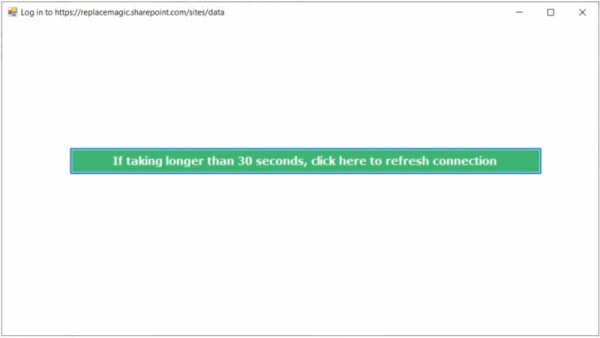
In case that SharePoint structure is not shown in main SharePoint form please close it and open it again (we are working on this rare refresh problem).
- Added functionality to create Windows registry entries for creation of Windows dumps if ReplaceMagic is crashing. This can be done over Configuration => Logs
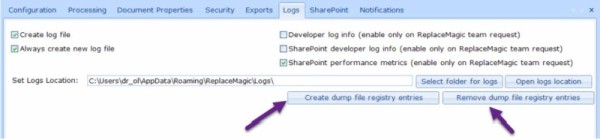
This will work only if your user has enough Windows permissions.
Dump files are required for root-cause analyses by ReplaceMagic team and per default they will be stored in C:\Users\USERNAME\Local\ReplaceMagic\CrashDumps.
Depending on your Windows policies this might not work but we recommend set it anyway.
IMPORTANT: Do this only on request for ReplaceMagic team
- Fix bug that in some cases documents on local locations (disks, file servers,...) were skipped.
Check only XML stored Link Sources - Excel link sources are stored in XML structure under /xl/externalLinks/_rels location but during check if links are broken ReplaceMagic will read this location but also location which is used in Excel if you go to Data => Edit links. To avoid false-positive results, we include feature to disable check of link which is shown in Excel:
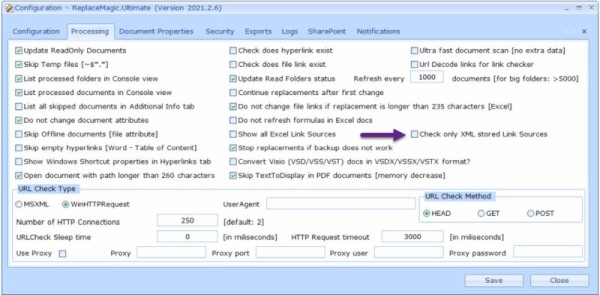
Per default we are checking both location and if one is working ReplaceMagic will report that link is ok.
- In case that Excel document is moved to new location hard-coded AbsolutePath value will still point to the old location. Absolute path value is used to show link sources if you open Excel document and go to Data => Edit Link. From this version, in case that there are Link Source changes ReplaceMagic will update Absolute Link to point to new location where documents is. This means, when you open Excel file and go to Data => Edit Links you will see link pointing to some URL or drive/network location like where document is stored.
Fixed bug that was triggering "expired maintenance" when maintenance was still valid.
"Native SharePoint check of broken links" - extended support for additional case of hyperlinks in list items (field of URL type). Keep in mind that this feature will send additional requests to SharePoint what might increase risk to get throttled by SharePoint.
Added new tab under Configuration for misc features - "Convert relative to absolute links" used to define how relative links will be checked. Per default when ReplaceMagic finds relative link, it will merge that link and location of file containing this link which might be misleading in some cases. With this feature you can specify how link should start and what should be prefix but also if slashes has to be converted:

Additionally, ReplaceMagic can write to log file original address and also address where prefix was added for your reference.
Keep in that this will have performance impact as due to, probably, large number of links ReplaceMagic will need to write a lot to log files. Of course, this is only active during scanning process.
Remark: original links will not be impacted by this as this change is used only for check of links without making real changes.
- Started to add functionality to process SharePoint Quick Launch and Top Menu Bar.
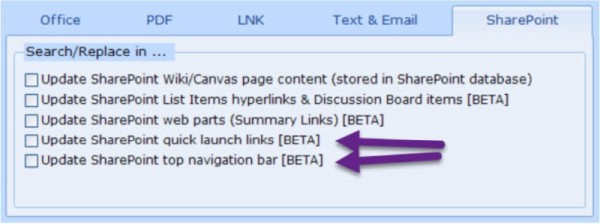
IMPORTANT: In case that SharePoint cannot recognize new menu link as valid, change will not be saved. Keep in mind that you have to convert menu link to valid link.
Log files should be now created after any of processing activities (scanning documents or replacement process). Log files are per default saved in c:\users\username\appdata\roaming\replacemagic\logs or in c:\users\username\appdata\local\replacemagic\logs and filename format is: ReplaceMagic - Datum - Time.log (for example, ReplaceMagic - 13.05.2021 135259.log)
Fix bug that scanning of .aspx pages (in SharePoint) was reporting more links than pages really have.
Added encoding/decoding of additional special characters in .aspx pages.
Extended convert slash/backslash functionality to changes in Excel text area (convert functionality will be applied only on changed cell content).
Formatting of SharePoint labels in scanning or replacement dashboard adjusted => (SP) moved to second row.
- Added parameter "Fast Calendar Step" which can be used to set how many months ReplaceMagic calendar will move to the left or right when << or >> are pressed:
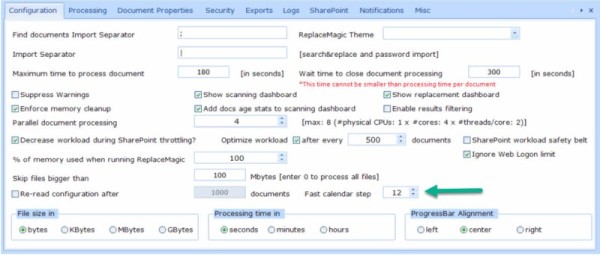
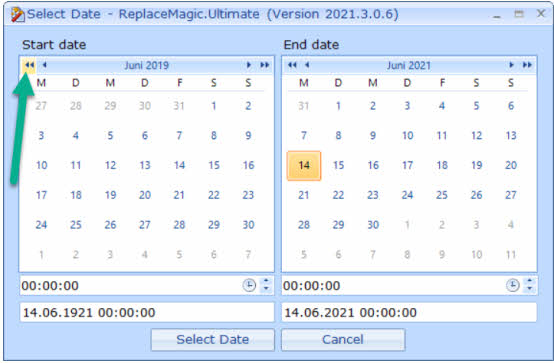
- Added option that ReplaceMagic converts Unicode characters in SharePoint/Web pages: