We hope that you are all safe and healthy managing to balance your private and business life in those difficult COVID-19 times.
In last 2 months we spent most of the time helping customers overcome current situation but ReplaceMagic team also actively worked to prepare new version will of new and improved features.
Version 2020.5.2 has only correction not to show error message when ReplaceMagic configuration is saved (compared to 2020.5.1).
Below you can find what is new:
- Trial of 30 days is only for replacement process. Scanning of documents and check for broken links will not have any time limitation (or any other limitation).
- From next release ReplaceMagic version numbering will change to format YEAR.MONTH.RELEASE -> something like 2020.5.1 which is first release in May. In case that there is new version in May next number will be 2020.5.2 or if next version is in June number will be 2020.6.1
- Scan documents result table extended with DocIdUrl link (SharePoint only).
- PowerQueries in Excel - ReplaceMagic supports changes of source in Excel PowerQueries:
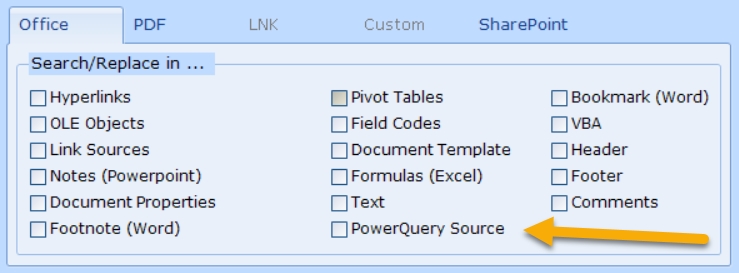
- During generation of XML configuration for command prompt run all XML reserved characters are encoded to enable proper XML formatting. During start of ReplaceMagic with XML configuration file encoded characters will be decoded back to what you initially provided.
- Extended logging of errors during test of SharePoint connections. Options "Create log file" and "SharePoint developer log info (enable only on ReplaceMagic team request)" from Configuration => Log have to be enabled.
- During preparation for scanning of SharePoint location it is required to find maxID of documents in selected location. To accelerate identification process we included parameter MaxID range factor:
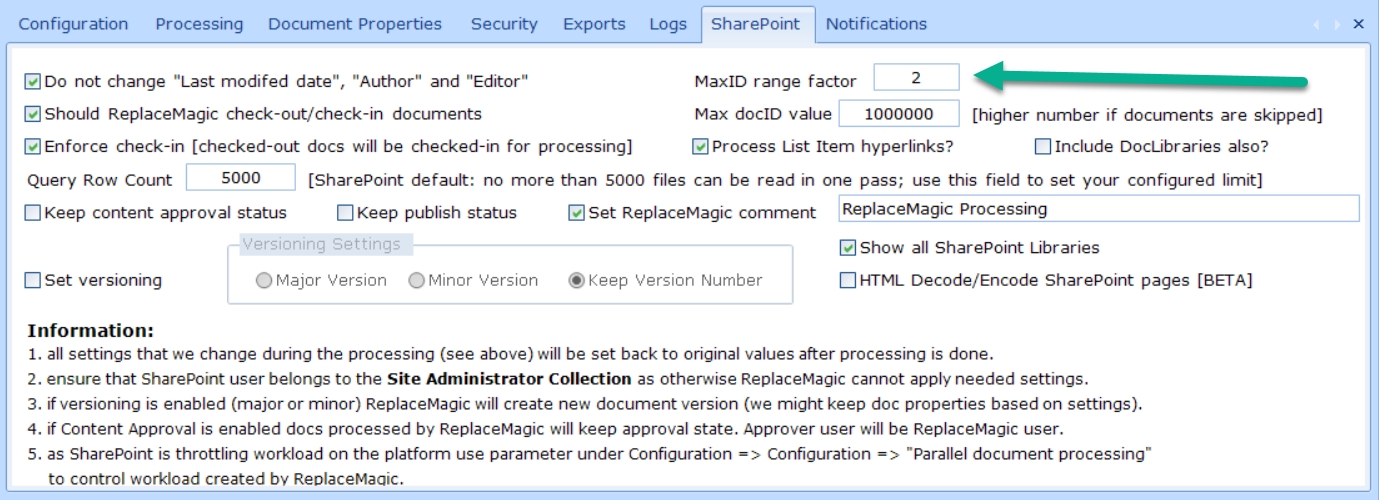
Default value is 2 meaning that upper limit everything when there are no documents in given range will increase according to the formula => NewUpperLimit = UpperLimit + 2*UpperLimit. As this sometimes might not be enough or is too much you can adjust this parameter. By setting lower than default of 2 preparation phase will take a bit longer or if you set higher factor number you might reduce the time. From our experience, value of 2 make usually most of the sense and should not be changed.
- Support for email document types MSG and EML - Added support for email formats EML and MSG - ReplaceMagic supports changes in hyperlinks in email message body
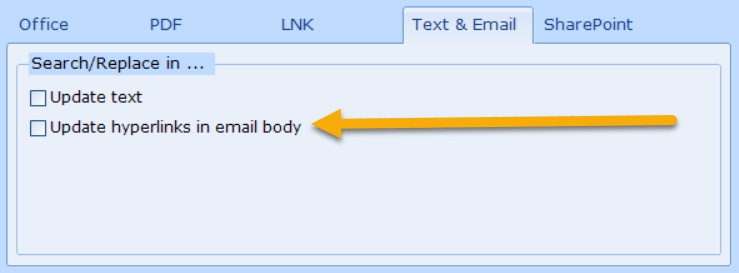
Email functionality is part of ReplaceMagic.Ultimate edition.
- To be able to process documents ReplaceMagic needs access to ...\users\CurrentUser\AppData\Roaming\ReplaceMagic or ...\users\CurrentUser\AppData\Local\ReplaceMagic or ...\ProgramData\ReplaceMagic folder. In case that needed content is not there ReplaceMagic will automatically copy required files from installation folder (usually C:\Program Files (x86)\ReplaceMagic). If this is not possible you will get notification similar to:
 and scanning or replacement process will exit. It is important to grant permissions to user running ReplaceMagic to be able to create folders and write into them.
and scanning or replacement process will exit. It is important to grant permissions to user running ReplaceMagic to be able to create folders and write into them.
- With parameter "List all skipped documents in Additional info tab" ReplaceMagic will show all documents that are skipped during processing including if document extension was not on list of selected extensions or if document create, last access or last modified dates are not in selected range, etc...
Previously, ReplaceMagic was showing only skipped documents during real document processing (scenarios like: document is corrupted, document is locked by somebody, document was password protected, etc...).
To enable this setting go to Configuration => Processing as select "List all skipped documents in Additional info tab":
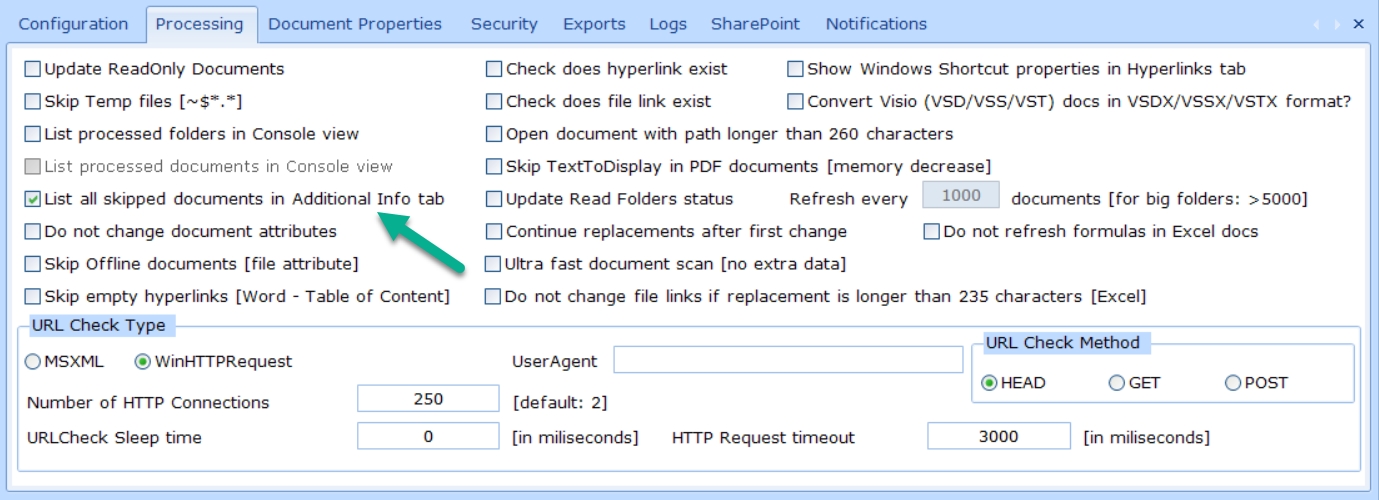
- Support for SharePoint not-LegacyAuthProtocols - Added option to select between SharePoint modern and legacy authentication protocols (SharePoint parameter: LegacyAuthProtocolsEnabled):
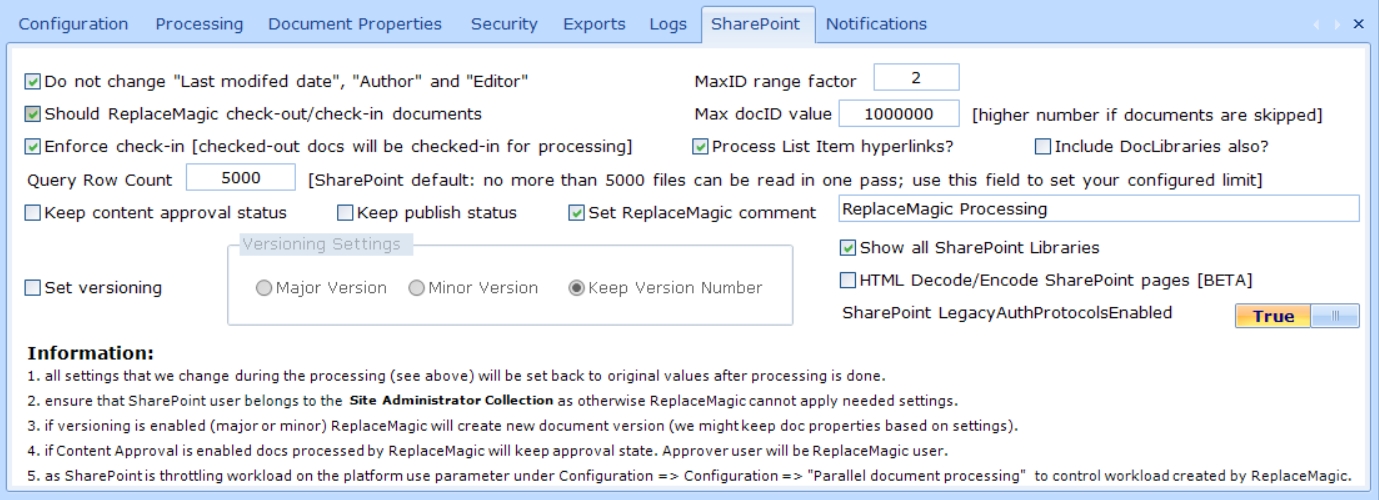
In case of this setting on True (default value) you will need to ensure that SharePoint parameter LegacyAuthProtocolsEnabled is set to true (see ReplaceMagic help article SharePoint MFA (multi-factor authentication). As default setting on False as this setting will work in both cases. If you want you can enable legacy mode by setting it to true. Remark: In case that you have files with % in name when this parameter is set to False ReplaceMagic will not be able to save document after replacements are done and those documents will be shown in Additional Info tab as skipped documents. When legacy mode is set to True ReplaceMagic will not have this constraint but before setting it to True please check that your admins are allowing it. Depending on security policy this parameter might be disabled in your SharePoint environment.
- Multi-factor authentication added - We added in Beta mode Multi-factor authentication mode to form where you can select where you want to connect on SharePoint side:
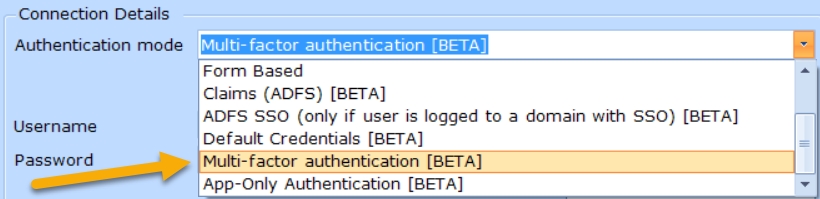
More details about this authentication mode can be found in ReplaceMagic help file under SharePoint MFA (multi-factor authentication)
- We added additional logging features to measure how time is split during scanning and replacement in documents stored on SharePoint. To enable this option go to Configuration => Logs and select parameter "SharePoint performance markers"
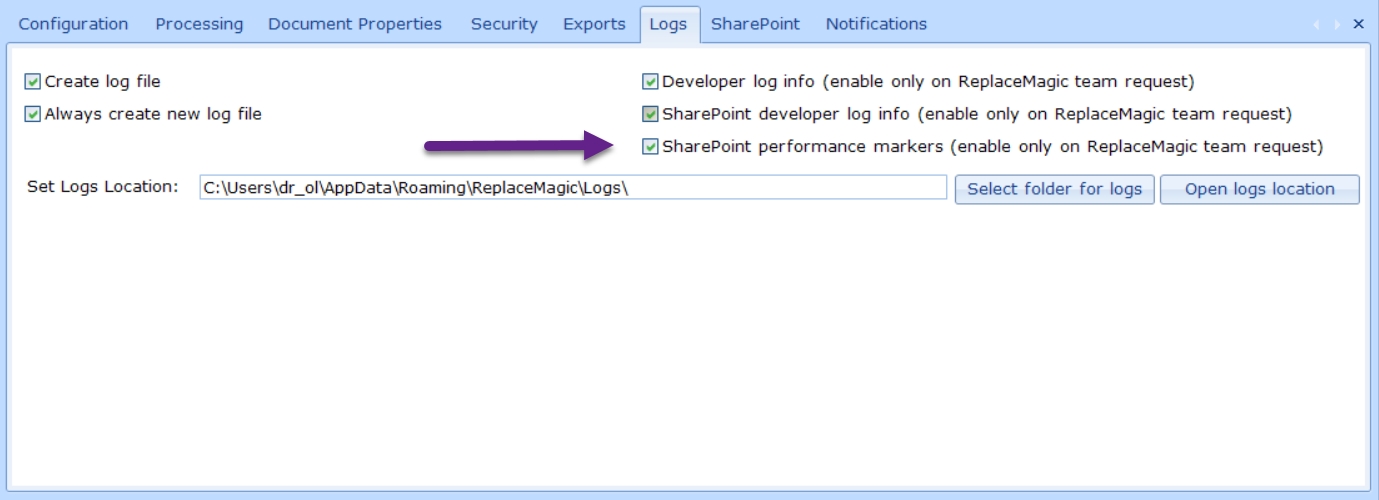
After this parameter is enabled in your logs you will see entries like (without comments in bold; btw. this values were when SharePoint was throttling our requests; without throttling we see 4-10 faster performances):
- Binary Load Document: document.docx: 2143,2041 ms (comment: this is where we download documents from SharePoint)
- Preparation for Meta Data processing: document.docx: 1270,1174 ms (comment: access to the SharePoint)
- Replacement process: document.docx: 0,9958 ms(comment: processing done on your computer)
- CheckIn/Out or Publish/Unpublish update: document.docx: 2007,0992 ms (comment: access to the SharePoint)
- Preparation for save: document.docx: 89,7238 ms(comment: processing on your computer)
- Upload to SharePoint: document.docx: 3177,0676 ms (comment: access to the SharePoint)
- Set document Metadata back: document.docx: 16490,9978 ms (comment: access to the SharePoint)
- Performance improvements of findMaxID functionality for documents stored in SharePoint
- Time split when processing documents on SharePoint - Extended result dashboards to include information about processing time split when working with SharePoint. To activate this feature you will need to go to Configuration => Logs and select option "SharePoint performance markers":
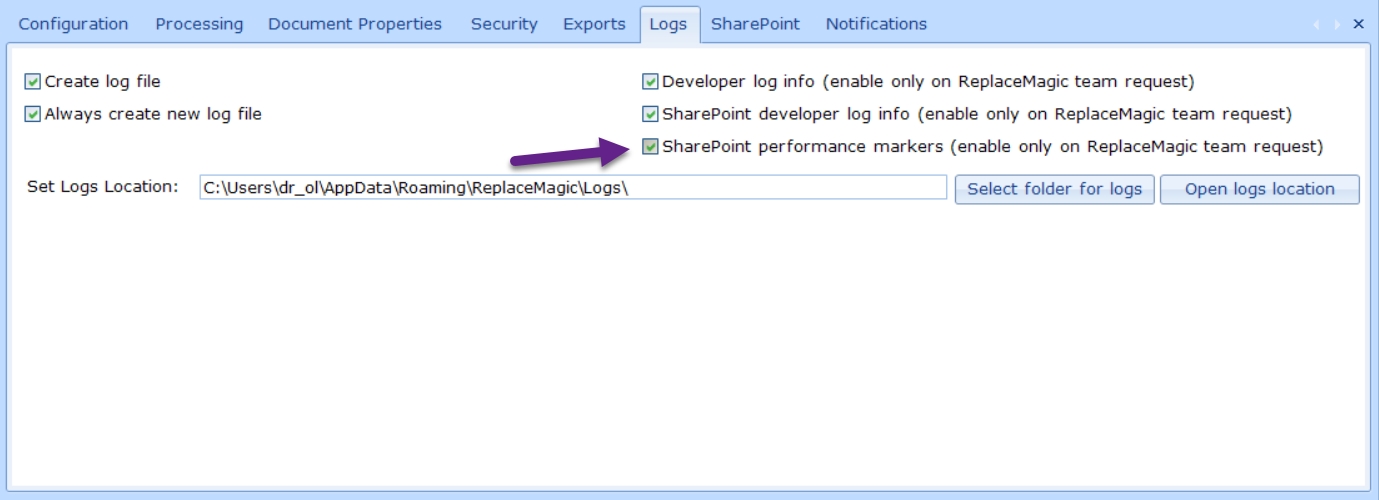
More infos in ReplaceMagic help under: Scanning dashboard & Replacements dashboard
- Improved error handling if ReplaceMagic databases are not available.
- Added option to jump to SharePoint configuration directly from form where you can create SharePoint configuration:
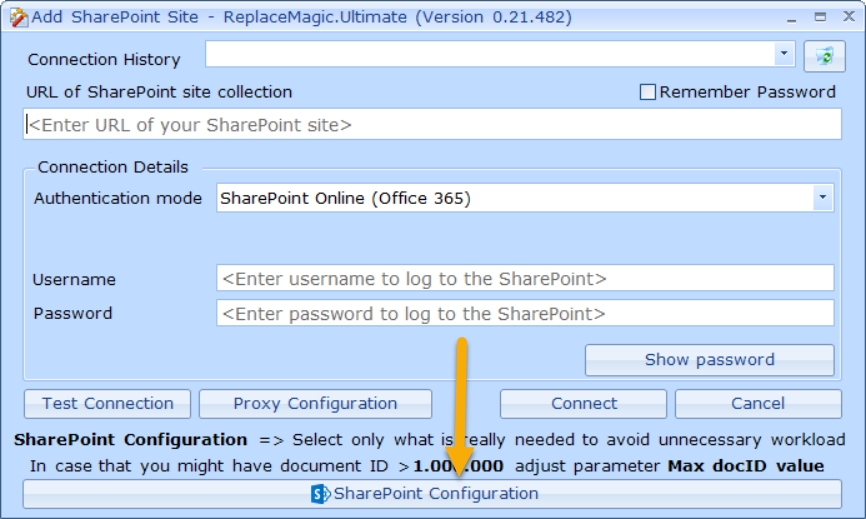
- Included reminder to select only really necessary options for SharePoint processing to avoid unnecessary SharePoint workload.
- Optimized processing when no SharePoint options are needed to reduce unnecessary calls of SharePoint.
- ReplaceMagic Themes - from this release you'll have possibility to change look of ReplaceMagic. Under Configuration you can find option "ReplaceMagic Theme"
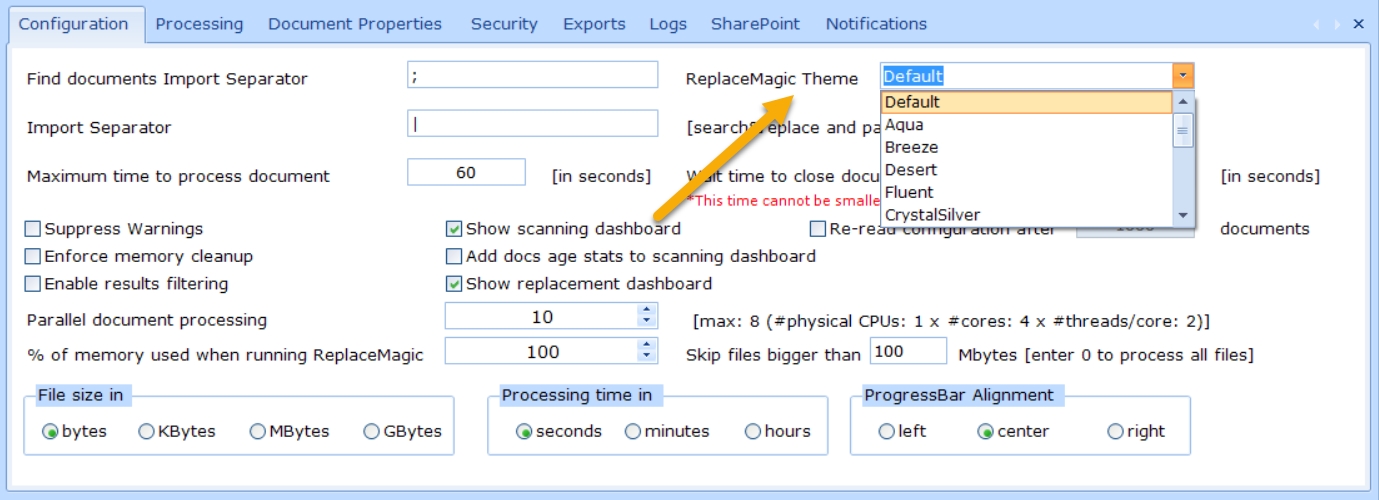
Where you can select different design themes for ReplaceMagic installation.
- SharePoint App-Only authentication mode - SharePoint App-Only authentication mode - we added App-Only Authentication [BETA]
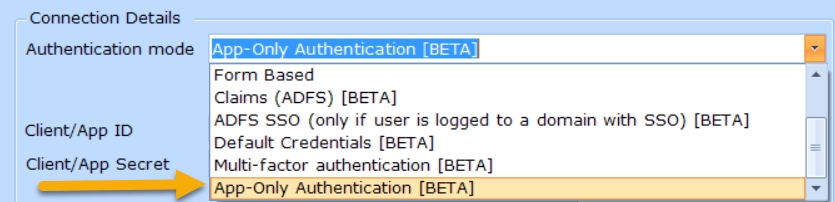
To use it you will need to create Client ID and Client Secret. Description how to do that can be found in article "Granting access using SharePoint App-Only"
- Remarks about SharePoint Throttling and current COVID-19 situation => more details in ReplaceMagic help file
- ReplaceMagic help file reorganized to group most of SharePoint topics under one area
- Fixed bug that error message was shown when saving ReplaceMagic configuration if ReplaceMagic Theme was not set
- Changed title "SharePoint Markers" to "SharePoint Metrics"
- Added option in About form to see validity of trial version
- Changed default name of Scan Documents export from "Find Documents..." to "Scan Documents"
New in version 4.7.1:
- Additional extensions added in default set of extensions => aspx, js, css. Of course, it is still possible to add custom extension
- Moved selection of changes in SharePoint pages (Wiki/Canvas) to separate tab in Search&Replace form. All later SharePoint specific developments will be in this tab
- Extended support (search&replace) for Link Sources in PowerPoint documents (for example, if you have Excel chart imported in PowerPoint presentation)
Remark: In case that Automatic Update in PowerPoint document is not set and new link for external chart does not exist or is not accessible ReplaceMagic will make a change but chart in PowerPoint document will still be the old one. To manually update chart (pull data from new location) will need to right-click on chart and in context menu select option "Edit Data" which will open source Excel file. After Excel is opened chart in PowerPoint document will be automatically updated
Second option is to click in PowerPoint on File => "Edit Links to Files" and there to select "Automatic Update"
- Adjusted export to Excel functionality to split results in multiple worksheets if number of rows is bigger than 1.000.000 (to avoid Excel limitations). There are some cosmetic issues (header row color not always the same, to be fixed later)
-
Fix bug when excluding "Table of Content" links in Word documents
-
Extended hyperlinks display in Word documents to include also parameters
-
Included that fixing of broken hyperlinks in Word document covers also hyperlink parameters
-
Added in installation information that .NET 4.5.2 is required
-
Changed installer type and publish setup as EXE and not MSI
-
(Expert option) - Added converter of not supported VSD,VSS and VST Visio file formats to newer VSDX, VSSX and VSTX. Until this version ReplaceMagic was not able to read and save older Visio file formats (VSD/VSS/VST). From version 4.7.1 you will have option to instruct ReplaceMagic to convert older in newer formats. To set this feature go to Configuration => Processing and select option "Convert Visio (VSD/VSS/VST) docs in VSDX/VSSX/VSTX format?"
Disclaimer: We will always keep original Visio file format (VSD/VSS/VST) and create new file in newer Visio format. In case of network drives if you specify that ReplaceMagic should create backup beside original and new file you will also have backup file.
In case of SharePoint only old and new file will exist
-
Added support for Visio VSX and VTX file format
-
Added "Proxy Configuration" to "Add SharePoint Site" form where you can provide proxy details (proxy URL, port, username and password). Only HTTP proxies are working (HTTPS does not work for now)
-
Added option to delete list of saved Search&Replace strings in Search&Replace form
-
Changed that double click on form used to select SharePoint location is always opening only one level below. Before complete clicked node structure was opened at once which was challenging in case that there were plenty of items in opened locations
-
Added option to delete saved SharePoint connections from Connection History drop-down
-
During SharePoint changes ReplaceMagic was setting after check-in/check-out, publishing, approval comment text. Now comments by ReplaceMagic can be removed or you can set your own text
-
All documents stored on SharePoint have unique ID. Normally document IDs are created in sequential way but if some documents are deleted you might have gaps between document IDs. Due to checking numbers in steps of 5000 (previously used in ReplaceMagic) might happen that some documents were not found. To address this case we provided new functionality to find highest document ID in DocLib and to loop until this number is not reached eliminating possibility that some files are missed. As this requires that we loop until maximum number of items in document library (30.000.000 documents) to avoid unnecessary loops you can set expected maximum document library size (default value: 150.000 documents in DocLib)
Just as a reference - scan in our test site with this parameter set to 500.000 took around 90-100 seconds (with Ultra fast scan option) and with parameter set to 30.000.000 it took around 180 seconds. In total there were only 200 documents in this site
-
Added SharePoint DefaultCredentials logon option (BETA)
-
Improved logic to check relative links in SharePoint documents and pages
- Added button to start short video with explanation how to use ReplaceMagic
New in version 4.5.7 (10-03-2018)
- Extended log file to include processed file size also
- Changed that ReplaceMagic is started in normal size and not maximized like before
- Included in Configuration information how many logical processors your computer has
- Maximum number of parallel documents set to 100 (which is anyway too big for 99% of current computers)
- During scan of documents ReplaceMagic is going through selected locations (you will see Read Folders in progress bar). Now you can set over Configuration after how many scanned documents you would like to see update in the progress bar. Recommendation is 1000 or in case of bigger location (according to number of documents stored there) at least 5000 or maybe every 10000
- Extended ReplaceMagic to remember previously selected document extensions for processing. This means when you close ReplaceMagic next time when you start it, it will have pre-selected all extensions used last time
- Instead of showing only if HTTP(s) links are broken or not, ReplaceMagic will now show also returned status code and descriptive name. More infos about status codes: https://docs.microsoft.com/en-us/dotnet/api/system.net.httpstatuscode?redirectedfrom=MSDN&view=netframework-4.7.2
- Additional error description will be shown during SharePoint connection (only if option Suppress Warnings is not set). If Suppress Warnings is set message box will not appear, you will only see "No connection, please check logon data!" message
- Enabled TLS 1.2 as after 10/31/2018 SharePoint.Online will support only TLS 1.2 (more info: https://support.microsoft.com/en-us/help/4057306/preparing-for-tls-1-2-in-office-365)
New in version 4.5.6 (09-15-2018)
- SharePoint support extended:
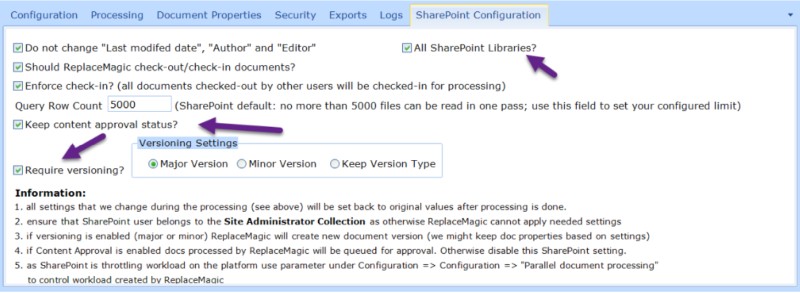
- All SharePoint Libraries? - (BETA version) by setting this option ReplaceMagic will access and scan all locations at SharePoint. As this is risky operation because you might change some of system files be extremely careful. Remark: if SharePoint is blocking changes of some of files ReplaceMagic cannot go around that limitations. This is mostly on SharePoint.Online side but might happen also with on-premise version
- SharePoint Content Approval - ReplaceMagic supports also Content Approval settings. In case if your SharePoint document library has option "Require content approval for submitted items?" configured ReplaceMagic will keep document approval status. Due to SharePoint API limitations we cannot keep in that case "Do not change "Last modified date" and "Editor" data
- SharePoint Versioning - ReplaceMagic allows you to control versioning of documents stored on SharePoint from ReplaceMagic. If this option is selected depending on SharePoint configuration ("Create a version each time you edit a file in this document library?") ReplaceMagic will set selected version. Options are that we create Major, Minor or overwrite existing version
- Improved processing of documents stored in SharePoint
- Improved messages during checks of broken links. Message "Timeout reached" replaced with "Most likely broken link or server down => No response from the server received!"
- Improved error handling during SharePoint processing
- Improved processing of password protected documents. If ReplaceMagic does not have values for password (nothing entered in password fields) password protected documents will be skipped (with notification) without ReplaceMagic trying to open them. This might bring some performance improvements
- Extended content of Additional Info tab - in case that setting to skip documents bigger than some size is enabled now in list of skipped documents ReplaceMagic will also show document size
- Extended extension selection form to support multiselect (possibilities: Shift + Range or Ctrl + Single clicks on extensions). Previously only one by one extensions could be selected
- Extended configuration to show how many documents in parallel should be processed based on number of logical processors. This is just indicator as this number might bi higher or lower
- Reduced default parallelization to 5 (from 10)
- Extended each form that click on Escape will close the form
- Changed Register form to allow that new license is entered. This is important in case of activation of extended maintenance. Now just click on register and enter new license to activate it
- About form changed to show how long free maintenance (free upgrades) is still valid. Before only purchase date was shown
- Improved error handling & notification
- Extended configuration with option to set time format for processing time shown in dashboards after scan of documents or after replacement process. Options are seconds, minutes or hours
- Changed export in Scan Documents tab to enable only acceptable options based on selected export file format. For example, export to CSV supports only "Make export for "Import files" (only CSV export)". Other files formats (Excel, PDF, HTML) support other export methods
- Minor bug fixing
- ReplaceMagic will keep history of last 10 SharePoint logon connection details per Windows named user:
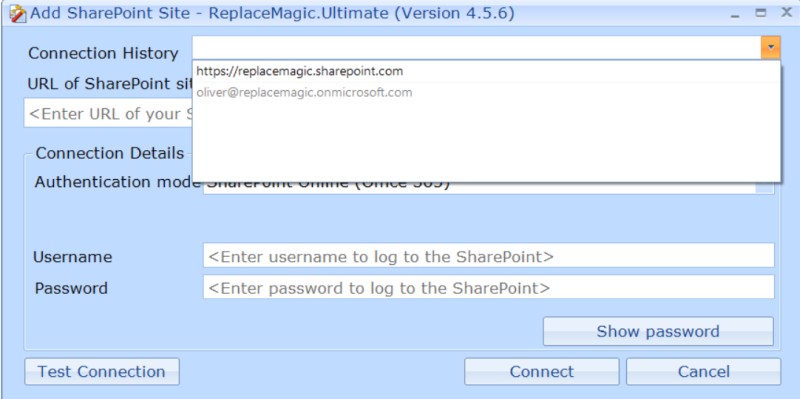
- ...
- ...
New in 4.0.3:
- Bug fix for changes on hyperlinks in Word documents (case of UNC and file links)
As always to download latest ReplaceMagic version click
HERE
As you can notice we did not publish new version of ReplaceMagic for long period of time.
Reason is simple - all our development efforts are on new ReplaceMagic version. Old version will get only bug fixing in case of issues.
Progress on new ReplaceMagic is going good - complete application will be redesigned. ReplaceMagic will not be Microsoft Office dependent. It will be multi-thread enables and totally new is that we will have ReplaceMagic.PDF and ReplaceMagic.OneNote version.
Like names suggest we will support changes in PDF and OneNote documents.
First Beta is already shared with some customers and initial feedback is good :).
All current customers will be notified about new ReplaceMagic when we release it.
Of course, stay tuned to new blog posts as we will talk and share some screenshots from new ReplaceMagic.
Btw. did you watch ReplaceMagic video:
What ReplaceMagic can do?
ReplaceMagic is tool used to help you with changes in your Office documents. We support Word, Excel, PowerPoint, Project and Visio files and changes can be done more or less in all document areas:
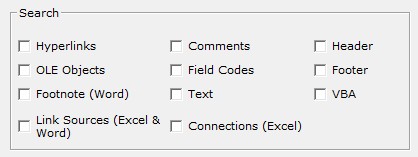
You can use ReplaceMagic to fix broken links (file, hyperlinks, OLE object links, Link Sources, Connections) or simply to change text in your documents.
Main advantage is that you do not need to open a single document as ReplaceMagic is your interfaces to all documents that are in selected folders.
Scenarios to use ReplaceMagic?
- Fix broken links after document server migration
- Fix broken links after server name change
- Fix broken links after moving documents to SharePoint
- Fix address in header/footer after address/phone/company data change
- You need to fix same VBA module in different documents but you do not want to open every document
- ...
As you can see there are a lot of scenarios where ReplaceMagic can be used.