What is new in ReplaceMagic ver. 2020.7.2:
- Fixed bug - flag ReadOnly was not set back to documents that were not changed during replacement process. This is happening in case when documents are not stored on SharePoint.
What is new in ReplaceMagic ver. 2020.7.1:
What is new:
- Further improvements when using Multi-Factor authentication on SharePoint (still on beta)
- From this version we included additional parameter "Stop replacements if backup does not work" (default: selected)

which is used if you select that ReplaceMagic has to make backup of your documents (no matter if this is backup of all or only changed documents). Basically, with this option if ReplaceMagic cannot create backup (for example, not enough disk space) documents will not be saved and even if ReplaceMagic will report that changes are done; documents will appear in Additional Info tab with message that due to the backup problem save did not work.
In case that you do not use backup functionality this parameter will not have any impact.
- Extended support for OneDrive for Business [BETA] (URLs like: https://replacemagic-my.sharepoint.com/personal/<upn>)
- Fix rare bug that ReplaceMagic was crashing during maxID search when document libraries had more than few hundred thousand of documents
- Further improvements to find maximum document ID on SharePoint
- Reduced default value of SharePoint Query Row Limit parameter to 4900 to avoid hitting normal SharePoint threshold limit of 5000
- In case that you set parameter "Set ReplaceMagic comment"

ReplaceMagic will during check-in/check-out or change of moderation status use value from text field (here: "ReplaceMagic Processing"). In case that this parameter is not set ReplaceMagic will retain current document value. Previously, ReplaceMagic was putting empty string.
- In case that you are attaching template to your Word documents ReplaceMagic can show those links and make their replacements. Attached Templates will appear under Link Sources tab (in Name column you will see Attached Template text) and if you want to make replacement in that area you will need to select replacements in Attached Template (Word):


- Further improvements when processing SharePoint locations with more than 5000 items
- Fixed bug that PowerQueries sections was ignored when Excel documents were in SharePoint.
This upgrade is recommended if you have document locations with more documents than SharePoint threshold value (default: 5000)
New in version 2020.5.3 (13th of May, 2020) - ...
- Extended "Add SharePoint site" with option to set LegacyAuthenticationMode directly.
- Extended "Add SharePoint site" with option to jump to SharePoint configuration directly.
- Changed coding to identify maximum document ID (relevant for SharePoint) to avoid threashold limits from SharePoint
This upgrade is recommended if you have document locations with more documents than SharePoint threashold value (default: 5000)
We hope that you are all safe and healthy managing to balance your private and business life in those difficult COVID-19 times.
In last 2 months we spent most of the time helping customers overcome current situation but ReplaceMagic team also actively worked to prepare new version will of new and improved features.
Version 2020.5.2 has only correction not to show error message when ReplaceMagic configuration is saved (compared to 2020.5.1).
Below you can find what is new:
- Trial of 30 days is only for replacement process. Scanning of documents and check for broken links will not have any time limitation (or any other limitation).
- From next release ReplaceMagic version numbering will change to format YEAR.MONTH.RELEASE -> something like 2020.5.1 which is first release in May. In case that there is new version in May next number will be 2020.5.2 or if next version is in June number will be 2020.6.1
- Scan documents result table extended with DocIdUrl link (SharePoint only).
- PowerQueries in Excel - ReplaceMagic supports changes of source in Excel PowerQueries:
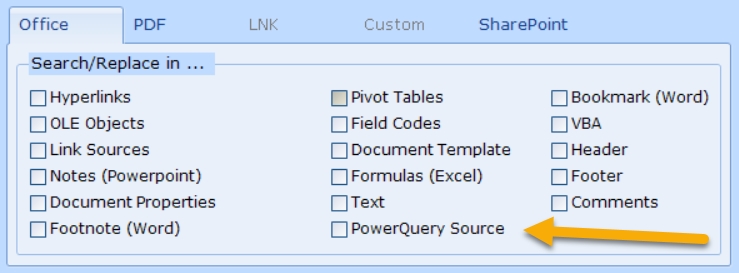
- During generation of XML configuration for command prompt run all XML reserved characters are encoded to enable proper XML formatting. During start of ReplaceMagic with XML configuration file encoded characters will be decoded back to what you initially provided.
- Extended logging of errors during test of SharePoint connections. Options "Create log file" and "SharePoint developer log info (enable only on ReplaceMagic team request)" from Configuration => Log have to be enabled.
- During preparation for scanning of SharePoint location it is required to find maxID of documents in selected location. To accelerate identification process we included parameter MaxID range factor:
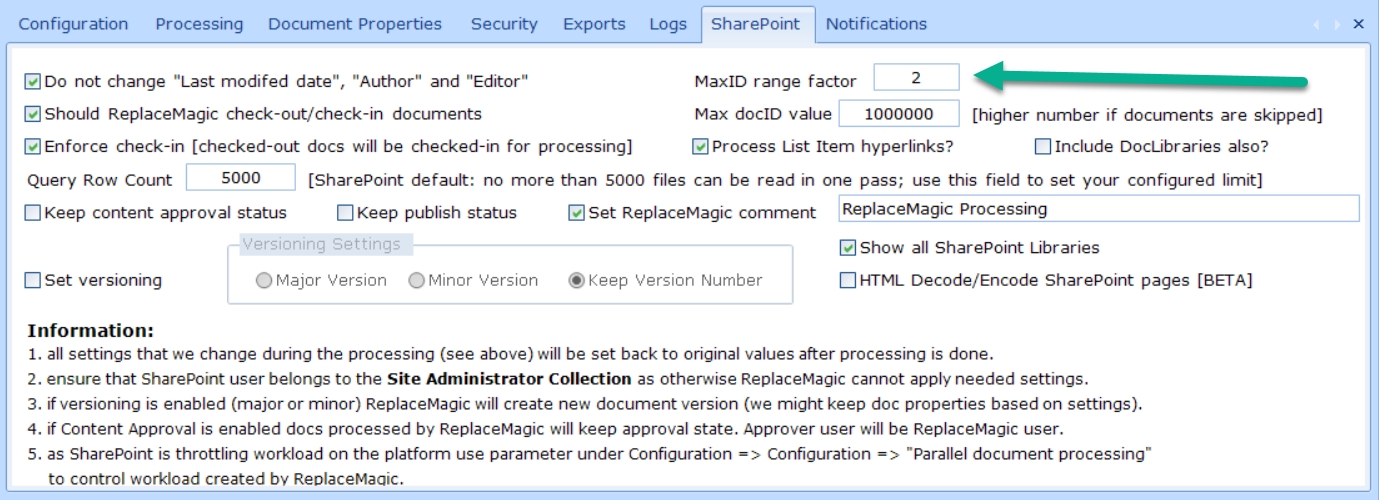
Default value is 2 meaning that upper limit everything when there are no documents in given range will increase according to the formula => NewUpperLimit = UpperLimit + 2*UpperLimit. As this sometimes might not be enough or is too much you can adjust this parameter. By setting lower than default of 2 preparation phase will take a bit longer or if you set higher factor number you might reduce the time. From our experience, value of 2 make usually most of the sense and should not be changed.
- Support for email document types MSG and EML - Added support for email formats EML and MSG - ReplaceMagic supports changes in hyperlinks in email message body
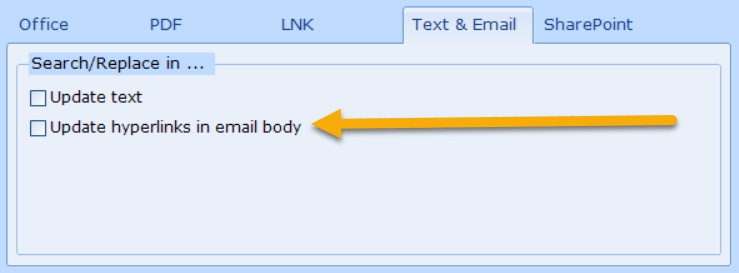
Email functionality is part of ReplaceMagic.Ultimate edition.
- To be able to process documents ReplaceMagic needs access to ...\users\CurrentUser\AppData\Roaming\ReplaceMagic or ...\users\CurrentUser\AppData\Local\ReplaceMagic or ...\ProgramData\ReplaceMagic folder. In case that needed content is not there ReplaceMagic will automatically copy required files from installation folder (usually C:\Program Files (x86)\ReplaceMagic). If this is not possible you will get notification similar to:
 and scanning or replacement process will exit. It is important to grant permissions to user running ReplaceMagic to be able to create folders and write into them.
and scanning or replacement process will exit. It is important to grant permissions to user running ReplaceMagic to be able to create folders and write into them.
- With parameter "List all skipped documents in Additional info tab" ReplaceMagic will show all documents that are skipped during processing including if document extension was not on list of selected extensions or if document create, last access or last modified dates are not in selected range, etc...
Previously, ReplaceMagic was showing only skipped documents during real document processing (scenarios like: document is corrupted, document is locked by somebody, document was password protected, etc...).
To enable this setting go to Configuration => Processing as select "List all skipped documents in Additional info tab":
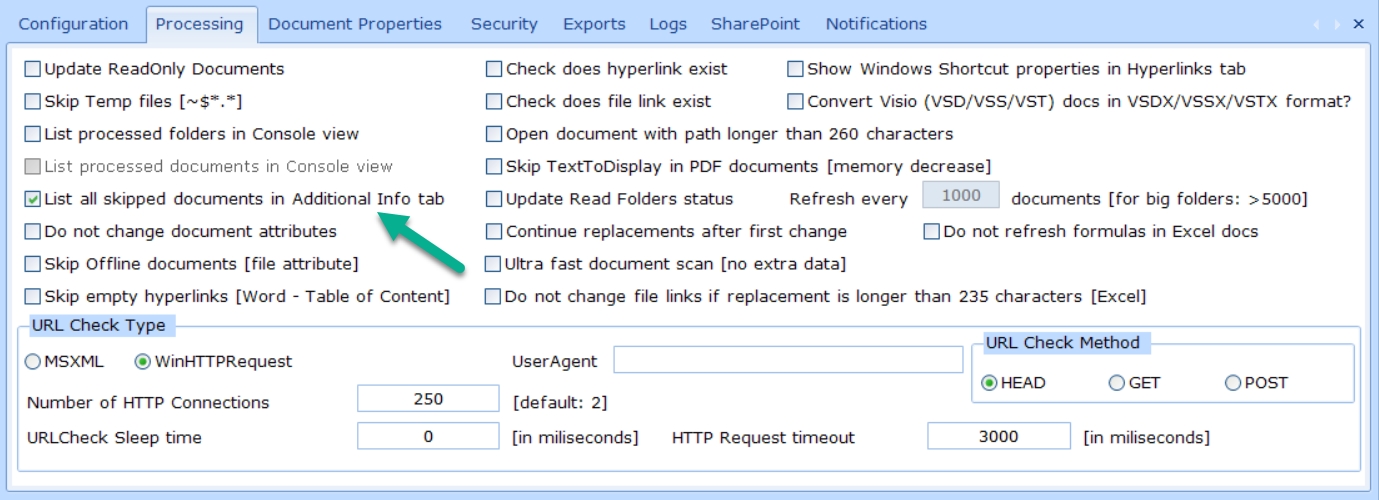
- Support for SharePoint not-LegacyAuthProtocols - Added option to select between SharePoint modern and legacy authentication protocols (SharePoint parameter: LegacyAuthProtocolsEnabled):
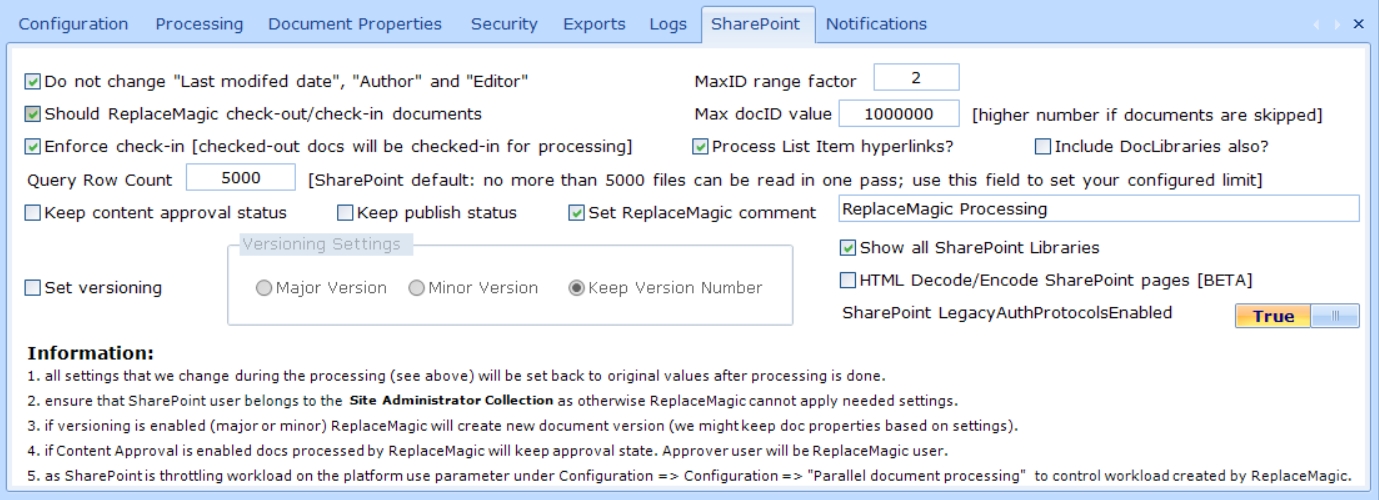
In case of this setting on True (default value) you will need to ensure that SharePoint parameter LegacyAuthProtocolsEnabled is set to true (see ReplaceMagic help article SharePoint MFA (multi-factor authentication). As default setting on False as this setting will work in both cases. If you want you can enable legacy mode by setting it to true. Remark: In case that you have files with % in name when this parameter is set to False ReplaceMagic will not be able to save document after replacements are done and those documents will be shown in Additional Info tab as skipped documents. When legacy mode is set to True ReplaceMagic will not have this constraint but before setting it to True please check that your admins are allowing it. Depending on security policy this parameter might be disabled in your SharePoint environment.
- Multi-factor authentication added - We added in Beta mode Multi-factor authentication mode to form where you can select where you want to connect on SharePoint side:
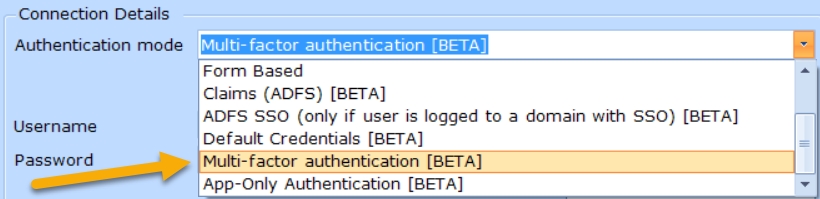
More details about this authentication mode can be found in ReplaceMagic help file under SharePoint MFA (multi-factor authentication)
- We added additional logging features to measure how time is split during scanning and replacement in documents stored on SharePoint. To enable this option go to Configuration => Logs and select parameter "SharePoint performance markers"
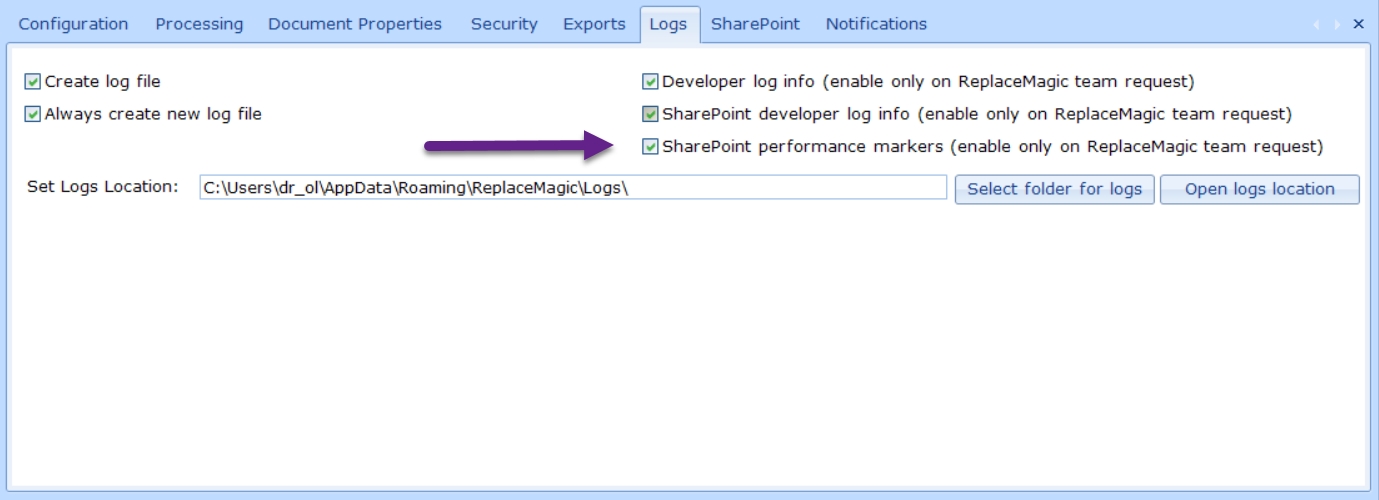
After this parameter is enabled in your logs you will see entries like (without comments in bold; btw. this values were when SharePoint was throttling our requests; without throttling we see 4-10 faster performances):
- Binary Load Document: document.docx: 2143,2041 ms (comment: this is where we download documents from SharePoint)
- Preparation for Meta Data processing: document.docx: 1270,1174 ms (comment: access to the SharePoint)
- Replacement process: document.docx: 0,9958 ms(comment: processing done on your computer)
- CheckIn/Out or Publish/Unpublish update: document.docx: 2007,0992 ms (comment: access to the SharePoint)
- Preparation for save: document.docx: 89,7238 ms(comment: processing on your computer)
- Upload to SharePoint: document.docx: 3177,0676 ms (comment: access to the SharePoint)
- Set document Metadata back: document.docx: 16490,9978 ms (comment: access to the SharePoint)
- Performance improvements of findMaxID functionality for documents stored in SharePoint
- Time split when processing documents on SharePoint - Extended result dashboards to include information about processing time split when working with SharePoint. To activate this feature you will need to go to Configuration => Logs and select option "SharePoint performance markers":
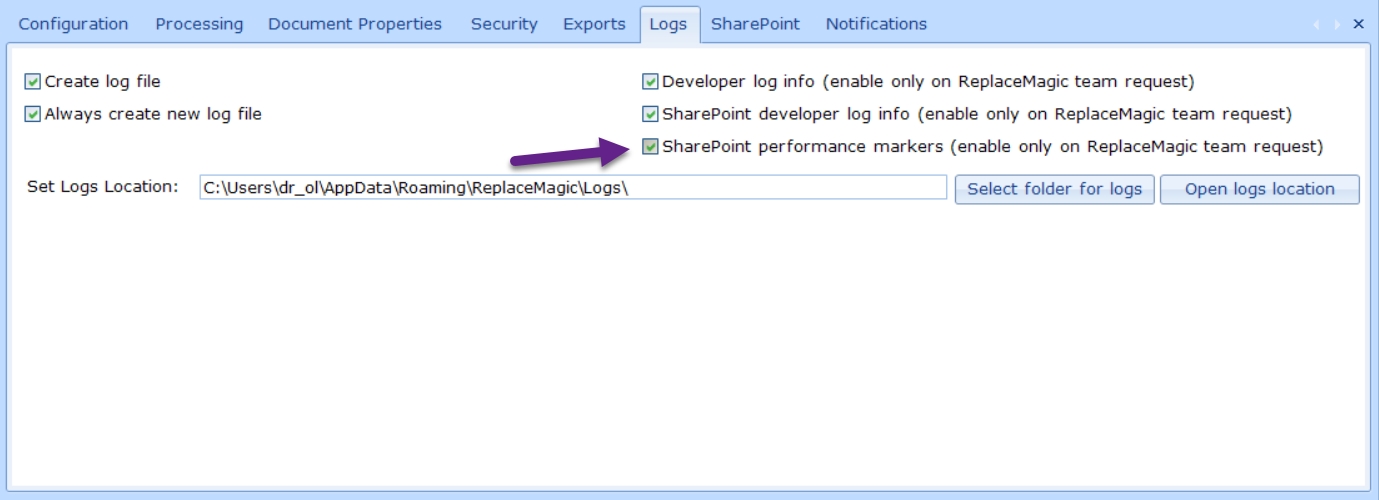
More infos in ReplaceMagic help under: Scanning dashboard & Replacements dashboard
- Improved error handling if ReplaceMagic databases are not available.
- Added option to jump to SharePoint configuration directly from form where you can create SharePoint configuration:
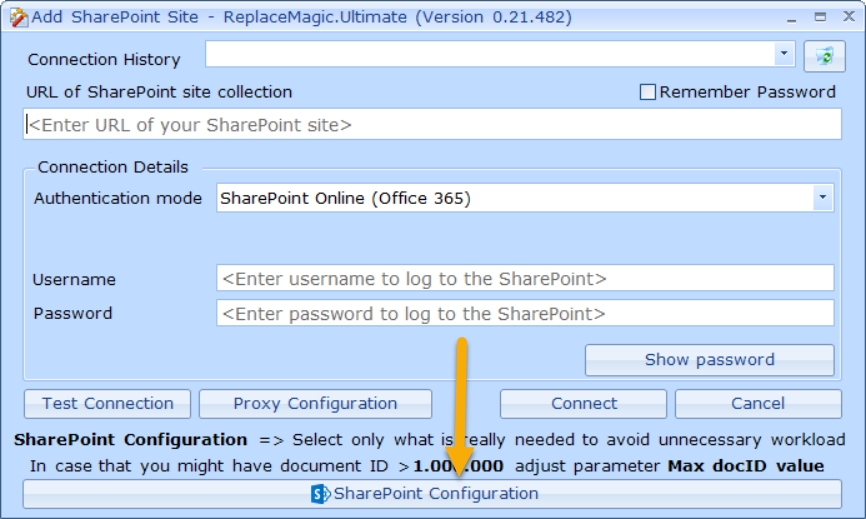
- Included reminder to select only really necessary options for SharePoint processing to avoid unnecessary SharePoint workload.
- Optimized processing when no SharePoint options are needed to reduce unnecessary calls of SharePoint.
- ReplaceMagic Themes - from this release you'll have possibility to change look of ReplaceMagic. Under Configuration you can find option "ReplaceMagic Theme"
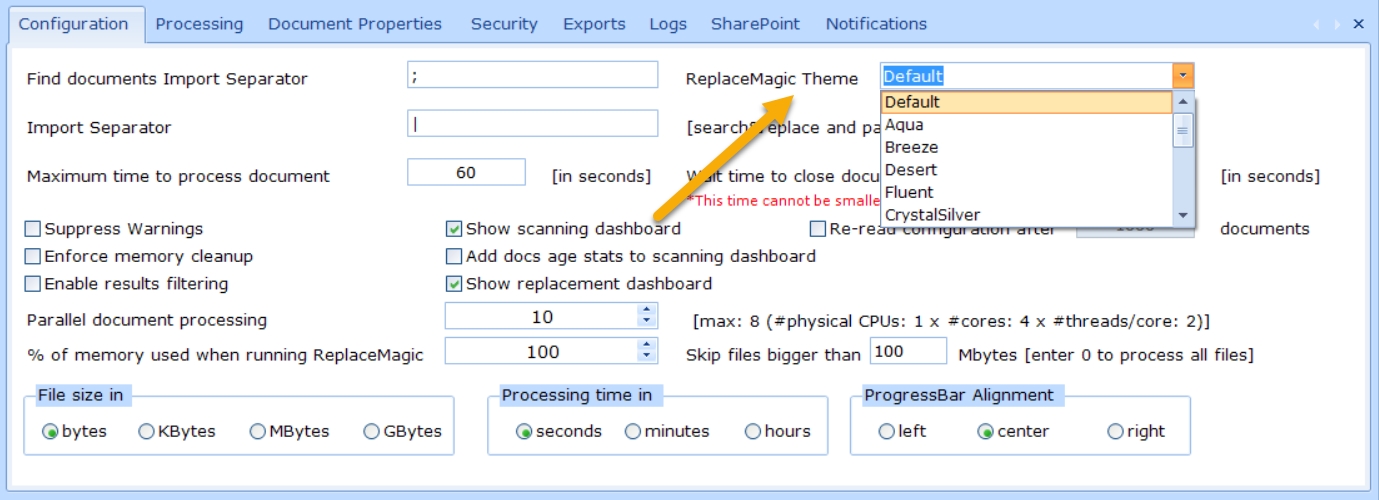
Where you can select different design themes for ReplaceMagic installation.
- SharePoint App-Only authentication mode - SharePoint App-Only authentication mode - we added App-Only Authentication [BETA]
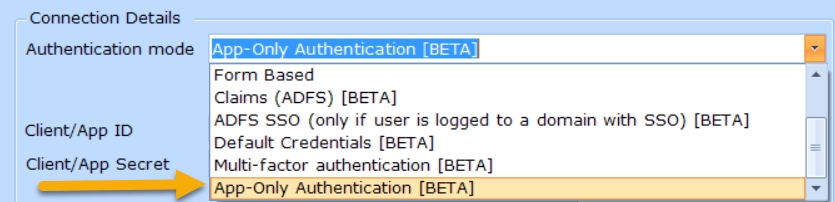
To use it you will need to create Client ID and Client Secret. Description how to do that can be found in article "Granting access using SharePoint App-Only"
- Remarks about SharePoint Throttling and current COVID-19 situation => more details in ReplaceMagic help file
- ReplaceMagic help file reorganized to group most of SharePoint topics under one area
- Fixed bug that error message was shown when saving ReplaceMagic configuration if ReplaceMagic Theme was not set
- Changed title "SharePoint Markers" to "SharePoint Metrics"
- Added option in About form to see validity of trial version
- Changed default name of Scan Documents export from "Find Documents..." to "Scan Documents"
What is new in version 4.8.1:
- Minor change: Instead to use uniqueID of SharePoint documents we are showing in result lists now documentID. Document ID Service has to be enabled to use this feature.
What is new in ReplaceMagic 4.8.0:
- Extended SharePoint functionality that multi-select SharePoint location works. Use Ctrl+Click or Shift-Click to select multiple locations at once.
- Improved error handling during registration process.
- Extended About form to include current ReplaceMagic version information.
- Extended error handling during selection SharePoint locations for scanning/replacement.
- Added UniqueID in case of documents stored on SharePoint. This ID can be sent to SharePoint to access file without knowing document location.
- Fixed bug when major/minor versions were used and we try to unpublish already unpublished document.
- Fixed issue with progress bar when SharePoint structure was expanding.
- Added sorting of treeview showing SharePoint structure.
- Provided info how to use ReplaceMagic on MFA enabled SharePoint site. Check help file for more details.
- Fixed that SharePoint documents are opened after clicking in ReplaceMagic grids (previously, not proper URL was set so documents could not be opened).
- Improved performances when expanding SharePoint tree view structure.
- Added column "Creation Date" in scan documents result table.
- Filtering on creation, last modification, last access date changed to work with BETWEEN operator by setting start and end date.
- Exports extended to include all added field. In case that you had export which you are using for later import you might need to add additional field (they can be with empty value).
- Added support to scan SharePoint List Items for hyperlinks. Remark: ReplaceMagic will not check if native SharePoint URL fields (btw. they are controlled only by SharePoint) in document library are broken or not. Those fields are having links like: DocIdRedir.aspx?ID=JS24VZ4MQFT5-2144151531-14.
- Extended ReplaceMagic to support changes of hyperlinks in SharePoint list items.
- Check help file remarks regarding SharePoint lists configuration and impact of what ReplaceMagic can keep.
- Fixed that click in tabs is opening processed document.
- Improved console and logs output.
- Fixed bug when RTD volatileDependencies.xml was lost after saving changes in Excel documents.
- Added option to set UserAgent for checking broken links as some Web servers might reject requests without it. If this field is left empty UserAgent setting will not be used. This setting works only for WinHTTPRequest method.
- Fixed bug that last modified date and editor were not kept after changes in Wiki/Canvas pages (content stored in SharePoint database).
- Extended that ReplaceMagic can HTML encode/decode SharePoint pages (.aspx format) as legacy pages (like Enterprise Wiki) are encoded thus without decode is not possible to find links. As this is beta please test carefully as pages might be damaged if you make wrong replacements. To enable this setting go to Configuration=> SharePoint and select option HTML Decode/Encode SharePoint pages [BETA].
- From this version ReplaceMagic requires .NET version is 4.6.1 or higher.
As you can see with this version of ReplaceMagic we support changes in documents stored on SharePoint but also SharePoint Wiki and Canvas pages plus also hyperlink fields of SharePoint lists. This is rounding ReplaceMagic capabilities to process links in most if not all areas of SharePoint.
New in ver. 4.7.5 (07th of January, 2020) - focus with this update is on Command Prompt start of ReplaceMagic with different parameters
- License key is changed (from 4.7.3) => All customer with valid maintenance will need new license key. Send us email to support@replacemagic.com and we will generate new license file.
- Added option to change VBA module name.
- Added option to disable Excel formulas refresh when opening ReplaceMagic changed document. Check Configuration => Processing => Parameter "Do not refresh formulas in Excel documents".
- During preparation for command prompt run (silent run - start of ReplaceMagic from command line with XML file) you can select that username and password to connect to SharePoint are encrypted to protect user data if somebody has access to XML file.
- Silent run supports option to export of scan and replacements and/or to send them to email results (data in result grids in ReplaceMagic) after document processing. Default location is C:\Users\Your_User\AppData\Roaming\ReplaceMagic
- Silent run now supports multiple configuration files. Simply create needed number of XML configuration files and start ReplaceMagic with "ReplaceMagic ConfigFile1.xml ConfigFile2.xml ... ConfigFileX.xml" and application will process configuration files one by one
- Email Notifications - ReplaceMagic supports option to send notification email with scan and replacement results after command prompt run. To configure email system go to Configuration => Notifications
- Default export location changed to C:\Users\Your_User\AppData\Roaming\ReplaceMagic\Exports
- All export options (except export from Console tab) are extended to support send of export files to configured email (Configuration -> Notification)
Happy New Year from ReplaceMagic team