New in version 2021.4
- There is a chance that Link Sources in Excel files are not visible if you go to Data=>Connection=>Edit Links but that they are still present if you check XML document structure - to support analyses on this side ReplaceMagic will include in Link Source tab additional field called VisibleInExcel which will help to better understand structure of link source stored in documents.
In case that this field is not visible go to c:\users\username\appdata\roaming\replacemagic or c:\users\username\appdata\local\replacemagic and delete file gridLinkSourcesLayout.xml which will reset result grid fields (btw. this will show default fields order).
- Added option that ReplaceMagic during replacements in hyperlinks, OLE, Link Sources, Pivot or Power Queries makes replacement of special characters. This is useful in case of documents stored in SharePoint as some migration tools are converting locations of copied documents by replacing special characters.
Option "Use illegal characters conversion during check of broken links?" will instruct ReplaceMagic to replace special characters when links are checked. This will not make any changes of links.
Option "Replace SharePoint illegal characters?" will instruct ReplaceMagic to convert illegal characters during replacement process similar to conversion of /and \.
Special characters are converted in order from 1 to 18 and empty fields are skipped.
- Extended processing of SharePoint .aspx page where content is part directly of the page. ReplaceMagic will read all tags used in .aspx page and make replacement of them. Previously, only content between <mso:PublishingPageContent></mso:PublishingPageContent> was processed (default SharePoint pages).
- Fixed bug that silent run processing replacement process did not work.
- Added parameter to control if ReplaceMagic will automatically close after silent run processing is finished.
- Fixed bug that when document processing timeout was reached number of active threads was not reduced after closing processed document which could lead that processing is stopped waiting on free processes.
- Changed that ReplaceMagic in command line mode is closing splash screen before processing documents.
This time something different :)
For some reason since weeks I had problem to connect to O365 mailbox. Initially, it stopped work so I decided to remove mailbox from Outlook (2016) and to add it again but that did not work. For whatever reasons, no matter, what I tried Outlook was not able to connect to O365.
Yesterday, it started to be even worse as when I went to SharePoint Online to test processing of documents all was ok and when I tried to open documents in Excel Online that worked too but opening of files through normal version of Excel was not working.
Surprisingly, Excel was telling me that I am already logged from some other machine which was not the case and additionally any Office desktop application was showing error next to username.
By opening this I saw: "Error - Sorry we can't get to your account right now. To fix this please sign in again." and logically, I tried to sign in again but that did not work so I was thinking "great, now beside Outlook, rest of Office apps are not working".
Of course, I did sign-out and then again sign-in but no progress. I even checked my user account under Windows Settings => Access work or school but that did not help.
Ultimately, solution was to go to Office app (I tried Excel) and to sign-out and then to go to Windows Settings => Access work or school where I clicked on Disconnect below my O365 account. After doing restart (not sure if this is really needed) I went to Excel and this time I logged again without any warnings and then I tried to add again my O365 account to Outlook 2016 and that worked.
What is new in ReplaceMagic 2021.3:
- SharePoint Online throttling - Recently, we noticed that Microsoft is even more protecting SharePoint Online platform by slowing down processing of documents.
As during scanning and replacements ReplaceMagic needs to download documents, read document meta data, apply check-in/check-out settings, keep status of documents (approval, publishing) and finally to upload documents and set all meta data back to normal you can see performance degradation. To avoid this move document processing outside of business hours and do not over parallelize processing of documents as otherwise duration of processing can be impacted. Of course, we will try to protect processing but throttling, which is normal to expect, is, unfortunately, outside of our hands.
Additional infos can be found in article SharePoint Throttling
In case of skipped documents during replacement phase - Due to those limitations some documents might be skipped but ReplaceMagic offers option to import skipped files and process them after main replacement phase is done. To do that, in newly, shown tab Additional Info click on:
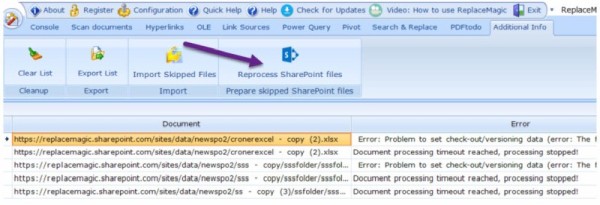
This can be repeated until not all documents are not processed.
We would also recommend to split processing on few smaller batches/locations to avoid having processing against large collection of documents at once.
- SharePoint performance metrics changed to show average processing time per document as previously ReplaceMagic was showing total phase processing time. Average processing time is calculated as total phase time / total processed documents. Those metrics are part of result dashboards.
- SharePoint Web Logon- sometimes Web Logon authentication might take longer. If this is taking more than 30+ in newly opened popup click on button:
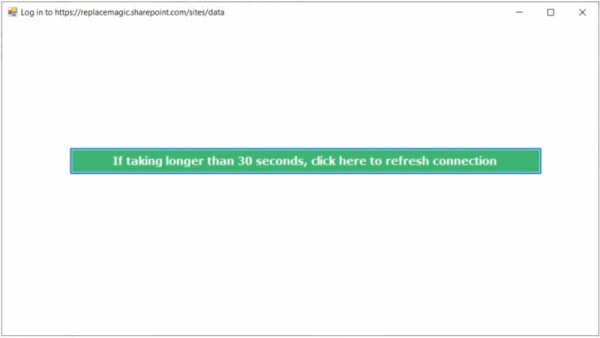
In case that SharePoint structure is not shown in main SharePoint form please close it and open it again (we are working on this rare refresh problem).
- Added functionality to create Windows registry entries for creation of Windows dumps if ReplaceMagic is crashing. This can be done over Configuration => Logs
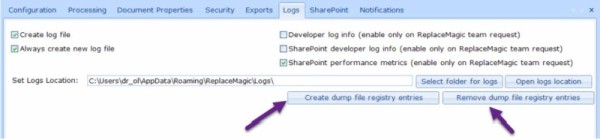
This will work only if your user has enough Windows permissions.
Dump files are required for root-cause analyses by ReplaceMagic team and per default they will be stored in C:\Users\USERNAME\Local\ReplaceMagic\CrashDumps.
Depending on your Windows policies this might not work but we recommend set it anyway.
IMPORTANT: Do this only on request for ReplaceMagic team
- Fix bug that in some cases documents on local locations (disks, file servers,...) were skipped.
Check only XML stored Link Sources - Excel link sources are stored in XML structure under /xl/externalLinks/_rels location but during check if links are broken ReplaceMagic will read this location but also location which is used in Excel if you go to Data => Edit links. To avoid false-positive results, we include feature to disable check of link which is shown in Excel:
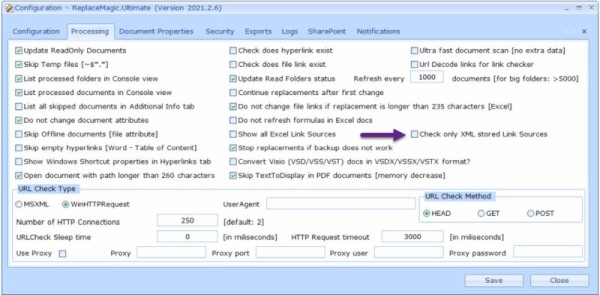
Per default we are checking both location and if one is working ReplaceMagic will report that link is ok.
- In case that Excel document is moved to new location hard-coded AbsolutePath value will still point to the old location. Absolute path value is used to show link sources if you open Excel document and go to Data => Edit Link. From this version, in case that there are Link Source changes ReplaceMagic will update Absolute Link to point to new location where documents is. This means, when you open Excel file and go to Data => Edit Links you will see link pointing to some URL or drive/network location like where document is stored.
Fixed bug that was triggering "expired maintenance" when maintenance was still valid.
"Native SharePoint check of broken links" - extended support for additional case of hyperlinks in list items (field of URL type). Keep in mind that this feature will send additional requests to SharePoint what might increase risk to get throttled by SharePoint.
Added new tab under Configuration for misc features - "Convert relative to absolute links" used to define how relative links will be checked. Per default when ReplaceMagic finds relative link, it will merge that link and location of file containing this link which might be misleading in some cases. With this feature you can specify how link should start and what should be prefix but also if slashes has to be converted:

Additionally, ReplaceMagic can write to log file original address and also address where prefix was added for your reference.
Keep in that this will have performance impact as due to, probably, large number of links ReplaceMagic will need to write a lot to log files. Of course, this is only active during scanning process.
Remark: original links will not be impacted by this as this change is used only for check of links without making real changes.
- Started to add functionality to process SharePoint Quick Launch and Top Menu Bar.
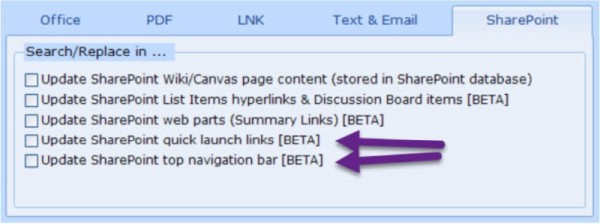
IMPORTANT: In case that SharePoint cannot recognize new menu link as valid, change will not be saved. Keep in mind that you have to convert menu link to valid link.
Log files should be now created after any of processing activities (scanning documents or replacement process). Log files are per default saved in c:\users\username\appdata\roaming\replacemagic\logs or in c:\users\username\appdata\local\replacemagic\logs and filename format is: ReplaceMagic - Datum - Time.log (for example, ReplaceMagic - 13.05.2021 135259.log)
Fix bug that scanning of .aspx pages (in SharePoint) was reporting more links than pages really have.
Added encoding/decoding of additional special characters in .aspx pages.
Extended convert slash/backslash functionality to changes in Excel text area (convert functionality will be applied only on changed cell content).
Formatting of SharePoint labels in scanning or replacement dashboard adjusted => (SP) moved to second row.
- Added parameter "Fast Calendar Step" which can be used to set how many months ReplaceMagic calendar will move to the left or right when << or >> are pressed:
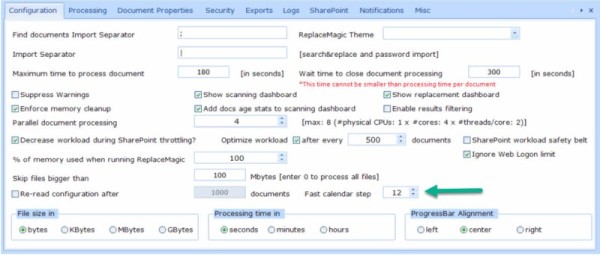
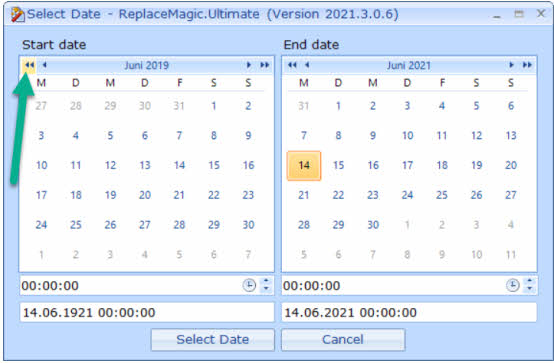
- Added option that ReplaceMagic converts Unicode characters in SharePoint/Web pages:
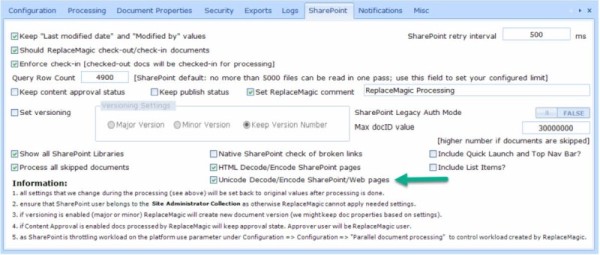
What is new in ReplaceMagic 2021.2.1:
- Fixed bug that replacements in SharePoint Wiki or SharePoint Canvas pages are done but not reported in result lists
What is new in ReplaceMagic 2021.2:
- New theme added => Office2019Light
- Fixed bug during processing of SharePoint .aspx pages that no changes are done as encoded : (:) was not properly converted to : leading that no changes of strings containing : were done.
- Fixed bug (introduced in 2020.12.1) that changes in Canvas and Wiki pages did not work.
- In case that there is problem during startup of ReplaceMagic new log file ReplaceMagicStartup.log will be created providing information what happened.
- Added feature to create multiple SharePoint users which will be used to process documents in round-robin model (every document will use next SharePoint user from created list of users). This might be interesting in case of SharePoint throttling as in this case it will look like that there are multiple users accessing and processing documents stored on SharePoint.
- In case of multi language sites, if ReplaceMagic user is having different language to language used to create site selected for processing, ReplaceMagic was stopping complete processing (probably in progress bar you could see message "Root prepared...)". From this version there is additional notification if something like this happens telling you that you'll need to align user and site language. Of course, additional logging is also provided in Console View or in ReplaceMagic log file.
- Fixed bug that password protected documents stored on SharePoint, after password was provided, were not processed.
- Check of broken links when documents are stored on SharePoint might end-up with errors like 403 Forbidden. To avoid that we are introducing parameter "Native SharePoint check of broken links" which will allow ReplaceMagic to use SharePoint object model to check if links are broken or not. Unfortunately, this means that for each of found links ReplaceMagic will send request to link location which will be very "expensive" meaning that processing performances will suffer and there is high risk that, due to high number of SharePoint requests, Microsoft throttle complete processing. Nevertheless, as some customers shown interest in this feature it is included now but you are solely responsible for usage of it thus warning message.
- Improved error handling when test email sending is triggered from Configuration => Notification
What is new (2021.1)?
- Added support for changes of links in Summary Links Store web part

- Fixed problem that parameters in hyperlinks of Visio documents are duplicated after replacements in links
- Fixed problem that ReplaceMagic was showing in Search & Replace results also changes of documents where save did not work.

SALE: until end of June, 2021 we offer discounted ReplaceMagic bundle prices. More details over www.replacemagic.com/store.aspx
What is new (2020.12.1)?
- Extended ReplaceMagic configuration to support proxy settings for checking broken http/https links when WinHTTPRequest feature is used. This option is not available when using MSXML check method:

- Extended filtering on date (creation, modification or access date) to include setting of time also:


- Fixed problem that in case of list items SharePointURL in Scan Documents tab was not properly shown
- Improved functionality used for SharePoint Multi-Factor authentication (also renamed it to Web Logon):

Remark: It looks like that Web Logon is sensitive to number of documents to be processed in parallel. To avoid throttling or that documents are skipped (it looks like that SharePoint will block some documents resulting that they end-up in Additional Info tab) we are setting maximum parallelism to 4 in case of this authentication mode. In case of throttling, we recommend that you investigate App-Only approach described in article "Granting access using SharePoint App-Only (use when Legacy Authentication mode is not allowed)". If you still want to use higher number of work processes when using Web Logon authentication see next point.- Added parameter Ignore Web Logon limit


Per default ReplaceMagic will not allow parallelism higher than 4 documents in case of Web Logon authentication mode. By setting this parameter this limit will be ignored and ReplaceMagic will use value of parameter "Parallel document processing".
- Parameter "Processed all skipped documents":

After replacement process is done in case that there we were some skipped documents ReplaceMagic will allow you to re-try to process them again. To focus reprocessing only on skipped documents inside of Additional Info tab you can find button "Reprocess SharePoint files":

By clicking on this button ReplaceMagic will set skipped documents for processing. Default setting is to limit reprocessing only to documents skipped due to


By setting this parameter ReplaceMagic will prepare all skipped documents no matter on error code. As sometimes might happen that documents are skipped (for example, time out error) we recommend that after replacement process is done you try to reprocess skipped documents.
Remark: In case of Web Logon authentication mode, if you use higher processing parallelism, SharePoint might skip some documents and they will land in Additional Info tab. By using "Reprocess SharePoint files" functionality you can separately try to make replacement in skipped documents.
- Added support to make changes in texts (including links) of SharePoint Discussion Boards


To see current limitations of processing list items or discussion board items check following article.
- Introduction of WebLogon brings connectivity improvements which are more and more required. To be able to release this ReplaceMagic version ASAP, focus was to enable processing of documents (core ReplaceMagic functionality) but processing of links in list items for WebLogon was postponed for later.
Of course, processing of list item attachments is still possible.
- Fixed bug that, when CommandLine XML is used, ReplaceMagic was not able to decrypt password.
- Added progress bar during import of previously scanned documents
- Before if date fields were not properly formatted for import of scanned files ReplaceMagic was showing error message that file format is not correct. From this version ReplaceMagic will try to adjust wrongly formatted dates and continue with import.
- New parameter "URL Decode links for link checker" - if link in documents had some special characters, for example é, they were converted to %C3%A9 which was causing that server with this link to return that link is broken even if it should work. With this parameter ReplaceMagic will do URLDecode converting %C3%A9 to é so that link checker can get correct response from the server:

[REMARK] Due to increase usage of SharePoint Online and other related cloud services, Microsoft is introducing even tighter throttling limits which will be added on the top of normal throttling. Evening and weekend hours should not be impacted but this is not totally clear. In case that you notice slowdown in processing with ReplaceMagic we strongly recommend to reduce number of documents for parallel processing (Configuration -> Configuration tab -> Parameter "Parallel document processing") or to enable parameter "Decrease workload during SharePoint throttling?".
Focus of this updates are improvements related to processing of Excel files like:
- In Excel documents under Link Sources there might be link sources that are visible over Data => Connection and Link Sources which are hidden. Previously, ReplaceMagic was showing all Link Sources which is now changed that ReplaceMagic shows only visible Link Sources. In case that you want to see all Link Sources go to Configuration => Processing and select parameter "Show all Excel Link Sources". Only shown Link Sources will be used later for replacements
- Extended Link Source result list to include indicator if link source (Excel: Data => Edit Links) is used somewhere in Excel file or not
- Improved usage of regular expressions when search string starts with reserved character
- Further improvements...
What is new.
- Removed trial limitation related to position of links in documents
- Extended export after scanning documents to include also Additional Info results (documents that were skipped)
- Extended Console entries to include counter of skipped documents plus smaller adjustments in console entries
- Extended CommandLine Config file to use settings for skipping files, folders or files and folders based on entered strings
(section:
<EXCLUDEFILESFOLDERS></EXCLUDEFILESFOLDERS>
<EXCLUDEFILESFOLDERSSTRINGS><EXCLUDEFILESFOLDERSSTRING></EXCLUDEFILESFOLDERSSTRING></EXCLUDEFILESFOLDERSSTRINGS>
see more here)